Library panel
To open the Library panel, run the LIBRARYPANELOPEN command or right-click a ribbon panel/toolbar and choose Library from the Panels list.
The Library panel offers a central location to access 2D and 3D block libraries.
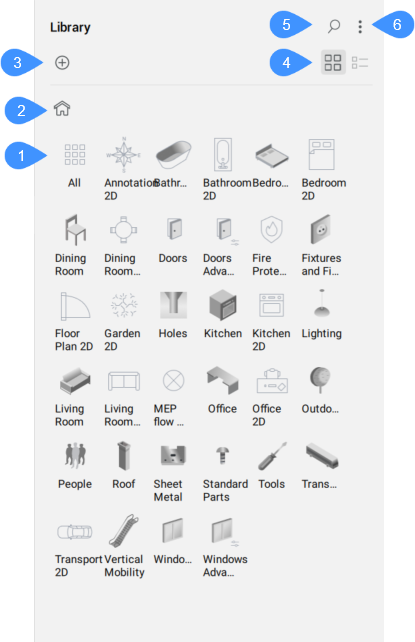
- Block library
- Home
- Add block to library
- View
- Search
- Menu
Block library
The block library is organized by categories. Select a category to view its blocks. Categories and blocks may be user-defined or pre-defined by BricsCAD®. You can scroll through the categories and blocks using the mouse wheel or the scroll bar. The availability of pre-defined blocks depends on your license level.
Home
Returns the block library to the home screen.
Add block to library
Opens the Add block to library dialog box.
View
Switches between grid and list views of the block content.
Search
Searches the library for words that you enter in the search box. Only displays the components that contain the entered sequence of characters.
Menu
The Library panel menu enables you to control what is displayed in the block library.
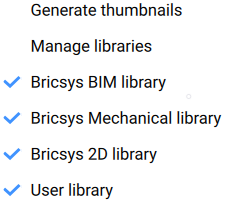
- Generate thumbnails
- Generates or updates the thumbnail images of all blocks.
- Manage libraries
- Opens the Settings dialog box to change the library directory path.
- Bricsys BIM library
- When ticked, the panel displays BIM components. The default path for BIM components is C:\Program Files\Bricsys\BricsCAD V25 en_US\UserDataCache\Support\en_US\Bim\Components.
- Bricsys Mechanical library
- When ticked, the panel displays Mechanical components. The default path for Mechanical components is C:\Program Files\Bricsys\BricsCAD V25 en_US\UserDataCache\Support\en_US\DesignLibrary.
- Bricsys 2D library
- When ticked, the panel displays the content of the 2D library. The default path for the 2D library is C:\Program Files\Bricsys\BricsCAD V25 en_US\UserDataCache\Support\en_US\Blocks2D.
- User library
- When ticked, the panel displays the user defined components. The path for user library is defined by the COMPONENTSPATH system variable, which is by default C:\ProgramData\Bricsys\Components\.
Edit the COMPONENTSPATH system variable in the Settings dialog box to add more paths. User library folders are added in the Library panel menu, where you can control their availability in the Library panel. When the path list is empty, the default path is added automatically.

