ARCO
Crea un arco.

Icona: 
Alias: AR
Descrizione
Crea un arco da una combinazione di opzioni, tra cui il punto iniziale, il secondo punto, il punto finale, il centro, l'angolo incluso, la direzione e la lunghezza della corda.
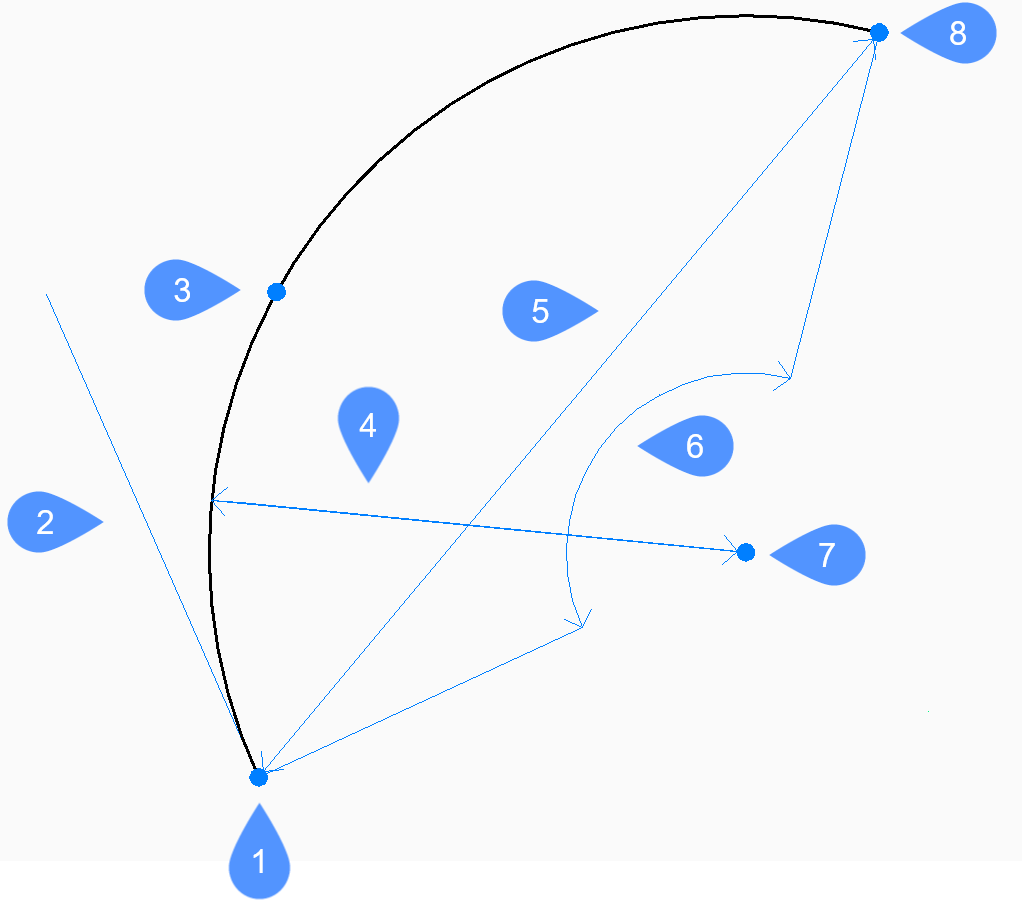
- Inizio
- Direzione
- Secondo
- Raggio
- LUnghezza della corda
- ANgolo
- Centrato
- Fine
Metodo
Questo comando ha 3 metodi per iniziare a creare un arco:
- Inizio dell'arco
- Centrato
- Continua dall'ultimo punto
È possibile premere il tasto Ctrl mentre si disegna un arco per cambiarne la direzione da in senso antiorario a senso orario.
- Inizio dell'arco
- Consente di creare un arco utilizzando tre punti specificati. Il primo punto rappresenta il punto iniziale.
- Secondo punto
- Specifica il secondo punto lungo la circonferenza dell'arco.
- Punto finale
- Specifica il punto finale dell'arco.
- ANgolo
- Consente di creare un arco in senso antiorario dal punto iniziale, utilizzando un punto centrale con un angolo incluso specificato.
- Centrato
- Crea un arco in senso antiorario dal punto iniziale a un punto finale che giace su un raggio immaginario disegnato dal punto centrale attraverso il secondo punto specificato.
- LUnghezza della corda
- Crea un arco minore o maggiore in base alla lunghezza di una linea retta tra il punto iniziale e il punto finale.
- Direzione
- Crea archi minori o maggiori, in senso orario o antiorario, in base alla direzione iniziale dell'arco.
- Fine
- Crea un arco in base a un punto finale specificato.
- Raggio
- Crea un arco minore in senso antiorario dal punto iniziale al punto finale.
- Continua dall'ultimo punto
- Crea un arco dall'ultimo arco o segmento di linea disegnato, seguendone l'angolo.
- Fine dell'arco
- Specifica il punto finale dell'arco. L'arco viene disegnato tangente al segmento precedente.
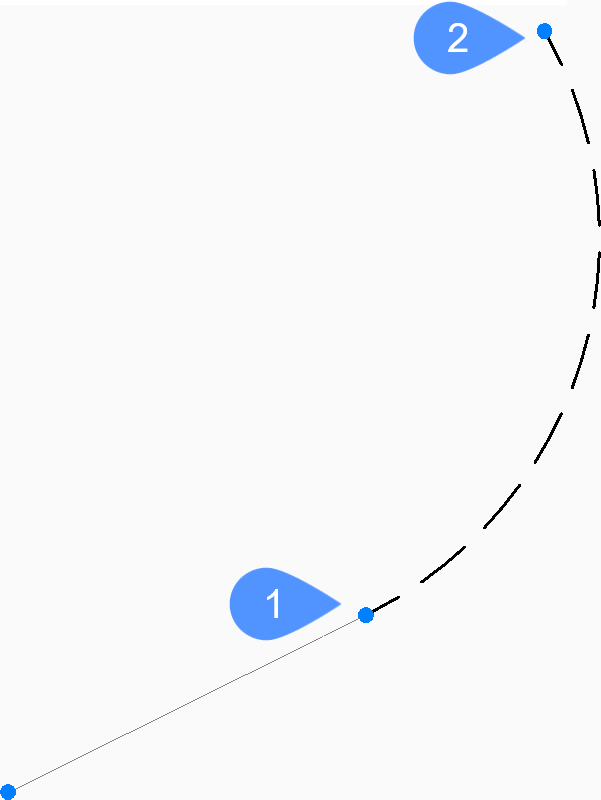
- Ultimo punto
- Fine dell'arco

