VIEWDETAIL command
Draws view details of drawing views made with the VIEWBASE command.

Icon: 
- This command operates only in Paper Space.
- When the GENERATEASSOCVIEWS (Generate associative drawings) system variable is ON, associative dimensions for detailed views are updated automatically when the 3D model is modified.
- DRAWINGVIEWQUALITY variable defines the quality of drawing views.
- The AUTOVPFITTING variable controls whether the size of the viewport is adjusted automatically to fit the current extents of the 3D geometry. By default AUTOVPFITTING = ON.
Method
Select the drawing view from which to extract the detail by clicking inside a drawing view. The program highlights the selected view.
After that, specify the center point of the detail view by picking a point inside the parent view and the style of the view boundary.
There are two boundary types from which you can choose:
- Circular - draws a circular boundary.
- Rectangular - draws a rectangular boundary.
Specify the position for detail view by picking a point in the layout, away from the parent view.
Options within the command
- Scale
- Specifies the scale of the detail view, which by default is twice the parent viewport scale:
- Standard scales
- Choose a standard scale in the list; the list can be edited by the SCALELISTEDIT command.
- Custom
- Specify a custom scale factor.
- Relative custom scale
- Calculates the scale factor relative to parent view by multiplying the scale factor of the source view with this number.
- from Parent
- Sets the scale of the section view equal to the scale of the parent view.
- Hidden lines
- Control the visibility of hidden lines, or uses the same hidden lines setting as the parent view.
- Tangent lines
-
Controls the display of tangent edges which appear in the transition from a flat face and a curved face, such as with fillets:
Note: When the BM_Tangent_Visible layer is off or frozen, tangent lines are not display.
- anChor
- Determines if the center of the viewport is anchored so that the viewport grows and shrinks around its center point or not.
- Geometry
- Selects the visual style for the section view:
- 2D
- Section view uses the 2dWireframe visual style.
- 3D
- Section view uses a rendered visual style. This is Conceptual by default. Use the Properties panel to choose a different visual style.
- Annotation
- Determines the annotations to use.
- Identifier
- Specifies the view detail identifier by entering a name for the view detail.
- Label
- Toggles the display of the view detail label.
- Boundary
- Toggles the style the boundary between circular and rectangular.
- Circular
- Changes the boundary to a circle.
- Rectangular
- Changes the boundary to a rectangle.
- modeL edge
- Controls whether a connection line is drawn between the detail view and the detail boundary in the parent view.
- smooth with Border
- Does not draw a line.
- smooth with Connection line
- Draws a connecting line from the detail view to the parent view.
Grips Editing
Detail views can be edited through grips: select the view and six grips display:
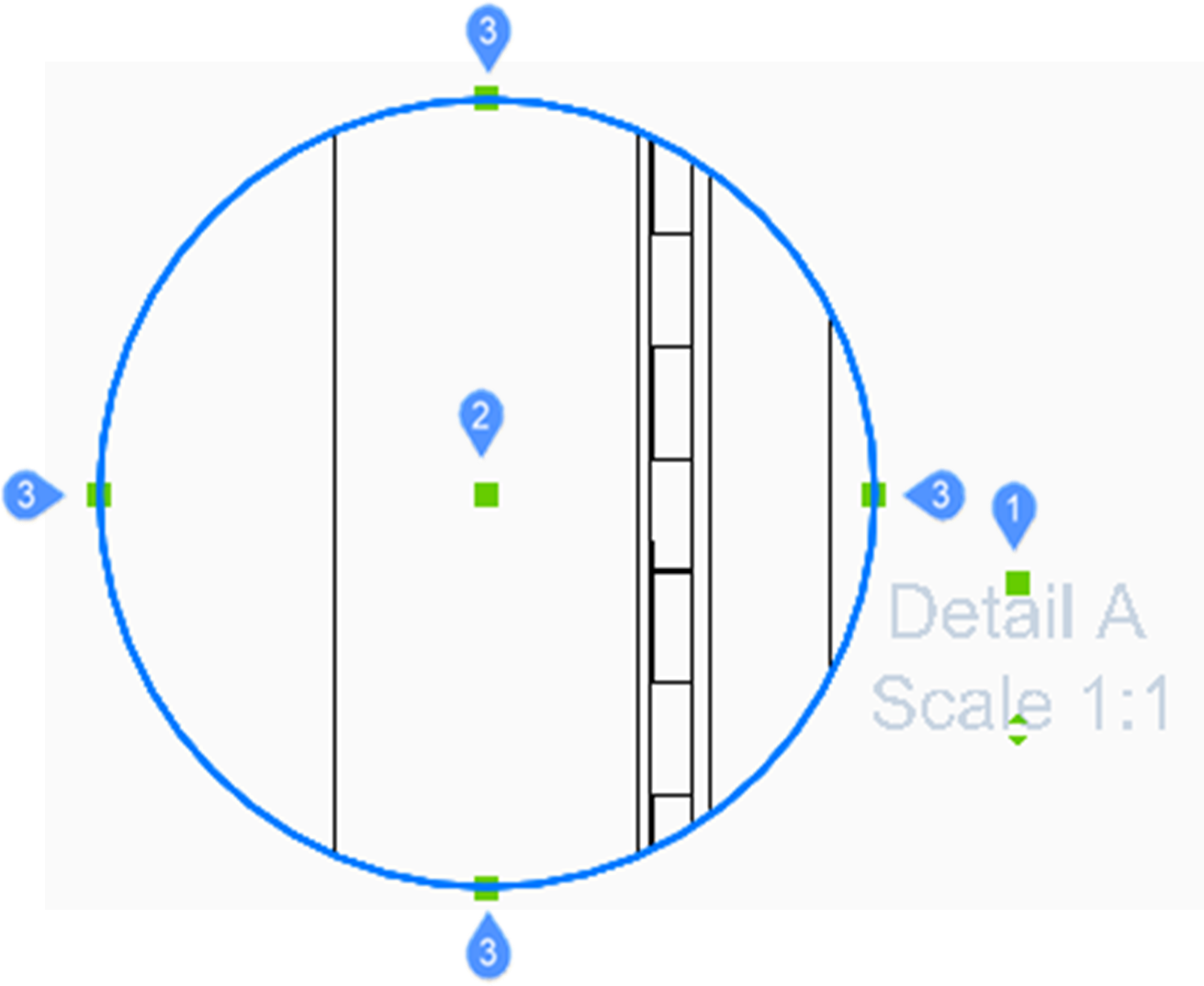
- Controls the position of the identifier.
- Controls the position of the section detail.
- 4 grips control the size of the detail boundary.

