ELEMENTSZABLONUKORYTARZAEDYCJA polecenie
Edytuje elementy szablonu korytarza, dodając lub usuwając komponenty i cele.










Opis
Edytuje elementy szablonu korytarza, dodając lub usuwając komponenty (punkty, łącza, kształty) i cele do istniejącego elementu szablonu.
- Po wstawieniu, punkty (1), łącza (2), kształty (3) i cele (4) mogą być również edytowane w panelu Właściwości.
Aktualnie wybrany punkt i łącze zostaną podświetlone.
- Zielony kwadrat (5) reprezentuje początek elementu szablonu korytarza.
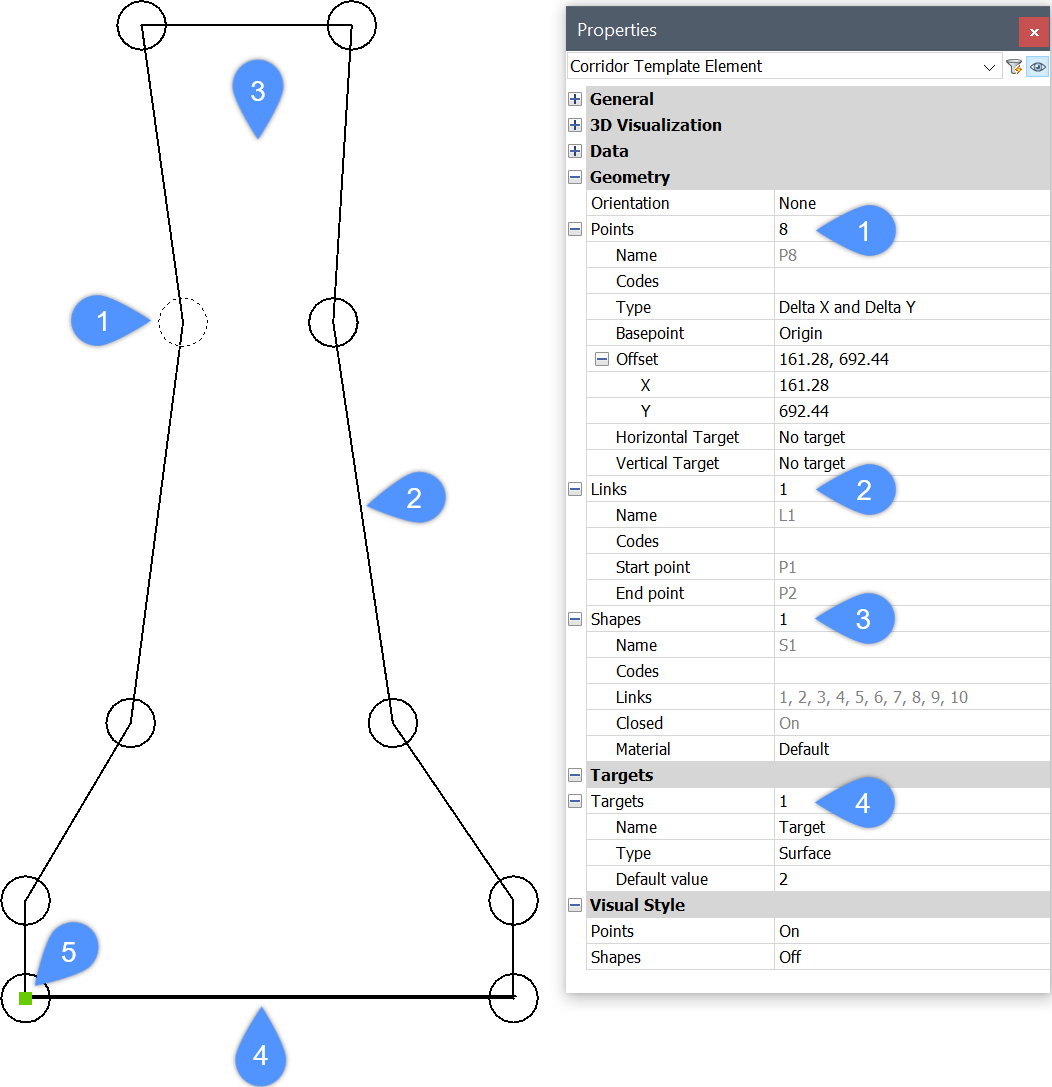
Opcje w ramach polecenia
- Dodaj punkt
- Dodaje nowy punkt do istniejącego elementu szablonu, określając jego lokalizację.
- punktBazowy
- Umożliwia określenie punktu bazowego, względem którego określana jest pozycja nowego punktu. Nowy punkt może zostać wstawiony bezpośrednio po określonym punkcie bazowym lub jako ostatni punkt wybranego elementu szablonu.
- Według indeksu
- Umożliwia wprowadzenie indeksu, który odpowiada składnikowi elementu szablonu punktu (punkt, łącze, kształt) według indeksu. Indeks reprezentuje numer sekwencji składnika elementu szablonu.
Punkt P1 ma wartość indeksu 1, punkt P2 ma wartość indeksu 2 itd. Łącze L1 ma wartość indeksu 1, łącze L2 ma wartość indeksu 2 itd. To samo dotyczy kształtów.
- Dodać nowe punkty bezpośrednio po punkcie bazowym?
- Przełącza pomiędzy Tak lub Nie.
- Nieustawiony punkt bazowy
- Usuwa punkt bazowy, który jest ustawiony jako początek nowego punktu.
- Nieustawiony indeks wstawienia
- Usuwa indeks wstawienia, który jest ustawiony na ostatnią wartość dla nowego punktu.
Weźmy przykład z powyższego rysunku, gdzie element szablonu składa się z 10 punktów o nazwach od P1 do P10. Załóżmy, że chcemy wstawić nowy punkt bezpośrednio po określonym punkcie bazowym P5. Jeśli wybierzemy opcję Nieustawiony indeks wstawienia w wierszu poleceń, nowy punkt otrzyma wartość indeksu równą 11, więc nazwa nowego punktu będzie P11. Jeśli ta opcja nie zostanie wybrana, nowy punkt otrzyma indeks o wartości 6, a jego nazwa będzie brzmiała P6. Istniejące punkty od P6 są ponownie indeksowane i zmieniane są ich nazwy.
- Wstaw przed
- Dodaje nowy punkt przed określonym punktem.
Jeśli nowy punkt zostanie dodany do elementu szablonu przed istniejącym punktem P5, nowy punkt otrzyma wartość indeksu równą 5 i nazwę P5. Istniejący punkt zostanie ponownie zindeksowany i zmieni nazwę na P6.
Łącza między istniejącymi punktami a nowo dodanym punktem nie są tworzone automatycznie, więc punkty te muszą zostać ponownie połączone.
- Wstaw po
- Dodaje nowy punkt po określonym punkcie. Indeks nowo dodanego punktu jest o jedną jednostkę wyższy niż indeks istniejącego wybranego punktu.
Jeśli nowy punkt zostanie dodany do elementu szablonu po istniejącym punkcie P5, nowy punkt otrzyma wartość indeksu równą 6 i nazwę P6. Istniejące punkty od P6 są ponownie indeksowane i zmieniane są ich nazwy.
Łącza między istniejącymi punktami a nowo dodanym punktem nie są tworzone automatycznie, więc punkty te muszą zostać ponownie połączone.
- Usuń punkt
- Usuwa punkt elementu szablonu, klikając go lub wpisując indeks. Pozostałe punkty są odpowiednio indeksowane po edycji.
- Dodaj link
- Tworzy połączenie między wybranymi punktami.
- Usuń link
- Usuwa łącze elementu szablonu poprzez kliknięcie go lub wpisanie indeksu. Pozostałe linki są ponownie indeksowane po edycji.
- Dodaj kształt
- Tworzy kształty z łączy elementów szablonu.
Kształty określają geometrię elementów przekroju. Mogą one być tworzone z pojedynczego łącza elementu szablonu lub z wielu łączy tworzących zamknięty wielokąt. Przypisujemy materiały do kształtów w panelu Właściwości, aby realistycznie odwzorować model korytarza.
- Usuń kształt
- Usuń kształt elementu szablonu, klikając go lub wpisując indeks. Pozostałe kształty są odpowiednio indeksowane po edycji.
- Dodaj cel
- Umożliwia tworzenie celów Powierzchnia, Pozioma i Pionowa.
Gdy geometria pojedynczego elementu szablonu korytarza musi podążać za określoną powierzchnią, obiektem poziomym lub pionowym, tworzony jest cel i dodawany do odpowiedniego punktu na elemencie szablonu korytarza.
- Usuń cel
- Usuwa docelowy element szablonu poprzez kliknięcie go lub wpisanie indeksu.

