ZNAJDŹ polecenie
Otwiera okno dialogowe Znajdź i zamień .

Ikona: 
Opis
Otwiera okno dialogowe Znajdź i zamień .
Okno dialogowe Znajdź i zamień umożliwia wyszukiwanie i opcjonalne zastępowanie ciągów tekstu w bieżącym rysunku. Wyszukuje tekst w blokach, atrybutach, wymiarach i hiperłączach.
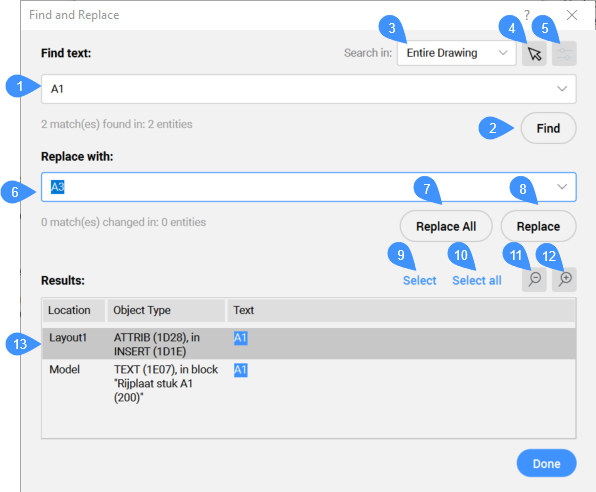
- Znajdź tekst
- Znadź
- Szukaj w
- Wybierz Obiekty
- Opcje
- Zamień na
- Zamień wszystko
- Zastąp
- Wybierz
- Zaznacz wszystko
- Oddal rysunek
- Przybliż rysunek
- Raport wyszukiwania
Znajdź tekst
Określa tekst do znalezienia.
Znadź
Znajduje następne wystąpienie ciągu tekstowego.
Skrót klawiszowy: Crtl+F.
Szukaj w
Określa zakres wyszukiwania:
- Cały rysunek: przeszukuje cały tekst na rysunku.
- Bieżący Arkusz: wyszukiwanie tylko w bieżącym arkuszu.
- Bieżący wybór: tylko wyszukiwanie w bieżącym wyborze, które można wykonać za pomocą przycisku nr 5.
Wybierz Obiekty
Powoduje zamknięcie okna dialogowego i umożliwia wybranie jednostek do przeszukania. Po wybraniu jednego lub więcej podmiotów naciśnij klawisz Enter, aby powrócić do okna dialogowego.
Opcje
Otwiera okno dialogowe Opcje wyszukiwania i zamiany, które umożliwia określenie typów wyszukiwanych jednostek tekstowych.
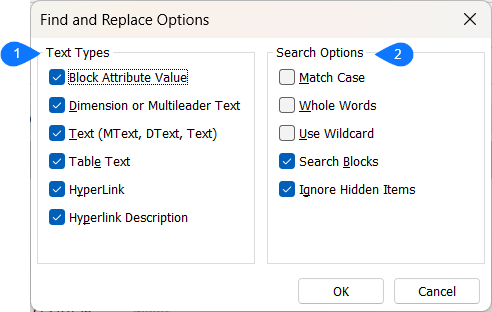
- Typy Tekstu
- Określa typy tekstu uwzględniane w wyszukiwaniu:
- Wartości atrybutu bloku
- Tekstu Wymiarowy lub Multiodnośnika
- Tekst
- Tekst Tabeli
- Hiperłącza
- Opis hiperłącza
- Opcje wyszukiwania
- Określa opcje wyszukiwania:
- Pasujące przypadki: raportuje tylko wtedy, gdy ciąg pasuje do użycia wielkich liter.
- Całe Słowa: raportuje tylko wtedy, gdy całe słowo pasuje do wprowadzonego ciągu tekstowego. Jeśli długie słowo zawiera wprowadzony ciąg znaków, nie zostanie to zgłoszone w wynikach.
- Użyj symboli wieloznacznych: filtruje wyszukiwanie przy użyciu symboli wieloznacznych jako kryteriów porównania.
- Przeszukaj Bloki: uwzględnia bloki w wyszukiwaniu.
- Ignoruj ukryte elementy: nie uwzględnia ukrytych elementów w wyszukiwaniu.
Zamień na
Określa tekst, który zastąpi znaleziony tekst. Nie wypełniaj tego pola, jeśli szukasz tylko tekstu.
Zamień wszystko
Zastępuje wszystkie wystąpienia ciągu tekstowego ciągiem zastępczym.
Skrót klawiszowy: Ctrl+A.
Zastąp
Zastępuje znaleziony ciąg tekstowy ciągiem zastępczym.
Skrót klawiszowy: Ctrl+R.
Wybierz
Tworzy zestaw selekcji z wybranych podmiotów na liście i zamyka okno dialogowe.
Zaznacz wszystko
Zaznacza wszystkie wystąpienia ciągu tekstowego.
Oddal rysunek
Powiększa obraz od środka okna ze współczynnikiem ½.
Przybliż rysunek
Powiększa środek okna ze współczynnikiem 2.
Raport wyszukiwania
Wyświetla liczbę dopasowań znalezionych w wybranych jednostkach oraz liczbę dopasowań i jednostek zmienionych po zastąpieniu. Wyniki wyszukiwania można sortować według każdej kolumny.

