Using the Details panel
Opening the Details panel
To open the Details panel:
- Run the DETAILSPANELOPEN command.
- Right-click a ribbon panel or toolbar and select .
The Details panel allows you to view, manage and propagate details.
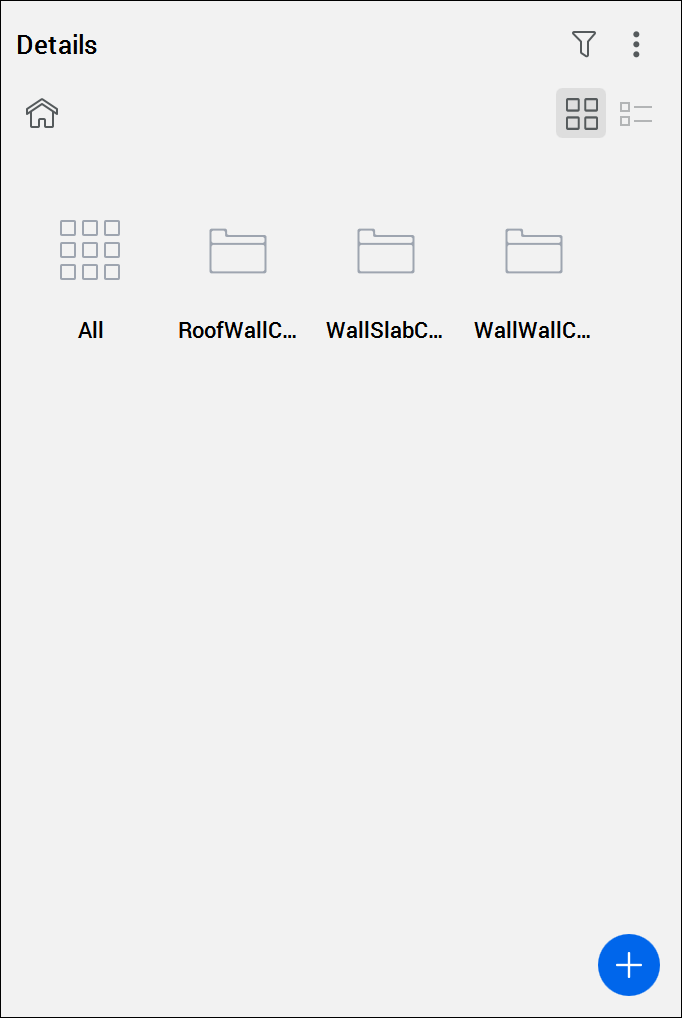
Creating details
To create a new detail, use the BIMCREATEDETAIL command or click the Create Detail button ( ) in the Details panel. For more information, see the related article BIMCREATEDETAIL command.
) in the Details panel. For more information, see the related article BIMCREATEDETAIL command.
Viewing a detail
- Click the category of the detail you want to view. The details assigned to that category are displayed.
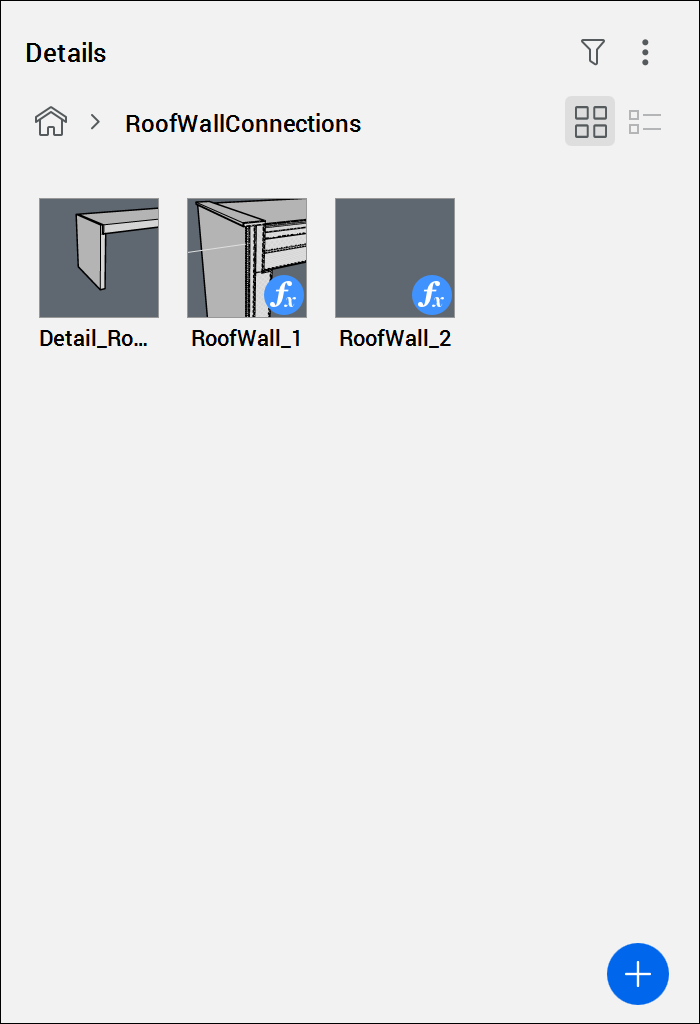
- Click the detail you want to view. The View detail dialog box is displayed.
Managing detail tags
- In the Details panel, click the detail you want to adjust.
The View Detail dialog box is displayed.
- Go to the General Tags category to manage general and user defined tags.
- Click the blue plus button to add a new tag.
- Type a name for the new tag, then press Enter.
The new tag is added to the General Tags category (displayed in orange).
- Repeat steps 2 to 4 to add more tags.
- Go to the Solid Reference Tags category to manage the solid reference tags.
- Click the X button next to a tag's name to delete the tag.Note: Solid reference tags are generated automatically, thus you can only delete these tags, you cannot add new ones.
- Click Save to save the changes.
The View Detail dialog box closes.
Searching details with tags
You can use tags to search for a specific detail in the detail library.
- Click the filter icon (
 ) to open the filter options.
) to open the filter options.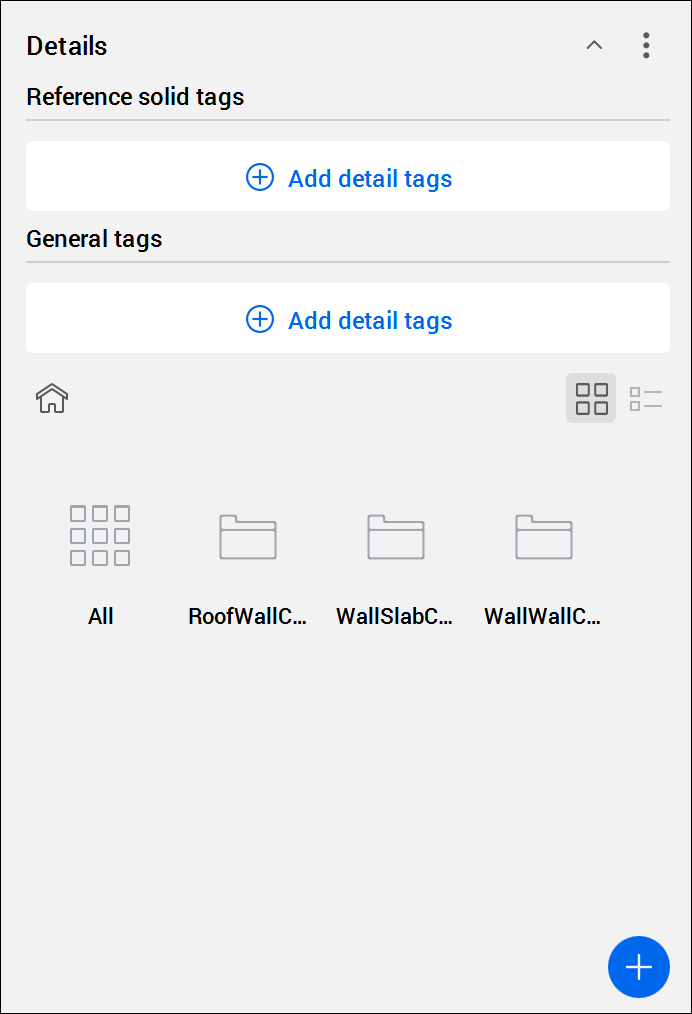
- Click the Add detail tags option and select a tag from the drop-down list.
The selected tag is added as a filter.
Note: You can add one or more tags at once to filter your result.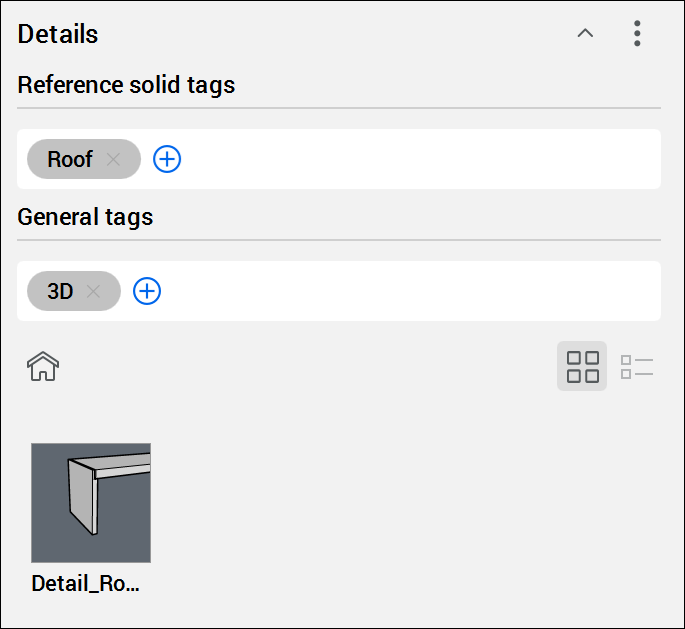
- (Optional) Click the close button (
 ) next to a filter to delete the filter.
) next to a filter to delete the filter.
Editing a detail DWG file
- Click the detail you want to edit.
The View Detail dialog box opens.
- Click the Open button.
The DWG file of the detail opens in a separate drawing tab.
- Make the necessary adjustments to the detail.
- Save the detail DWG file.
The detail is updated in the Details panel.
Note: The existing details in the drawing are not updated automatically. To replace the existing details by the new one, follow the steps below to propagate a detail.
Propagating a detail
You can propagate a detail to all of the similar connections in your project.
- Click a detail in the library.
The View Detail dialog box displays.
- Click Propagate.
-
- To apply all suggestions, press Enter.
- To reject a suggestion, click the check mark. A red cross icon replaces the check mark. Click the icon again to accept the suggestion.
- If there are several alternatives, the alternatives display when you hover over the check mark. Select the option you want.
- Press Enter to accept all checked suggestions.
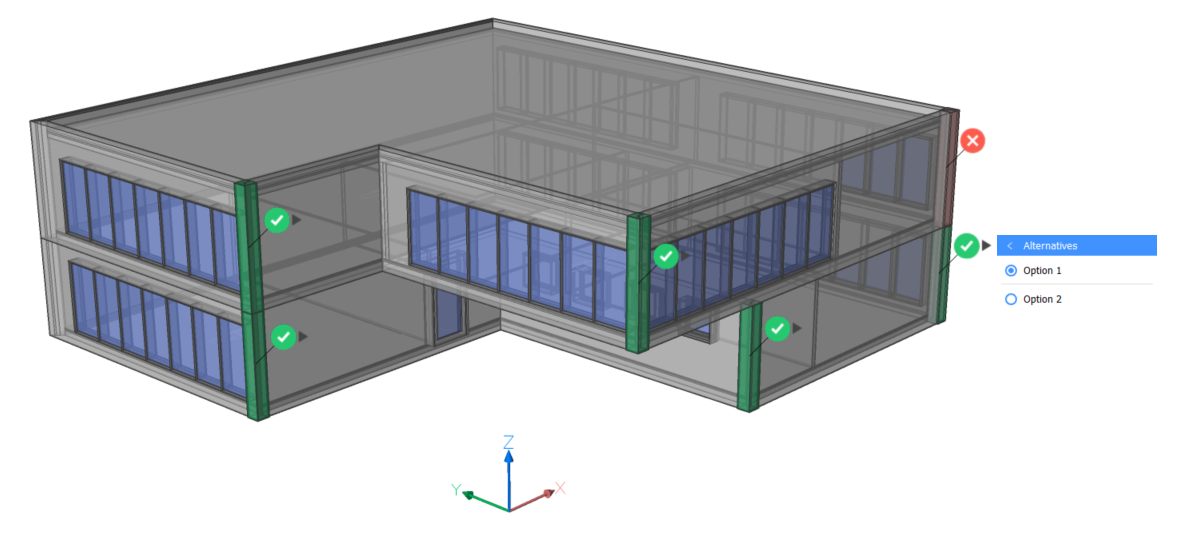
You can also propagate a detail in your project using the BIMPROPAGATEFROMFILE command. This command allows you to propagate detail files that are not in the library. For more information, see the related article BIMPROPAGATEFROMFILE command.
Saving and sharing details
You can save details as a DWG file and share the details folder or library.
Save the detail drawings at the correct location to display it in the Details panel. All the details you have created are automatically saved in the folder (and its subfolders) set through the DETAILSPATH system variable. By default, this is C:\ProgramData\Bricsys\Details.
Editing the details path
- Set the DETAILSPATH system variable. Go to the Details panel and select to quickly open the Settings dialog box.
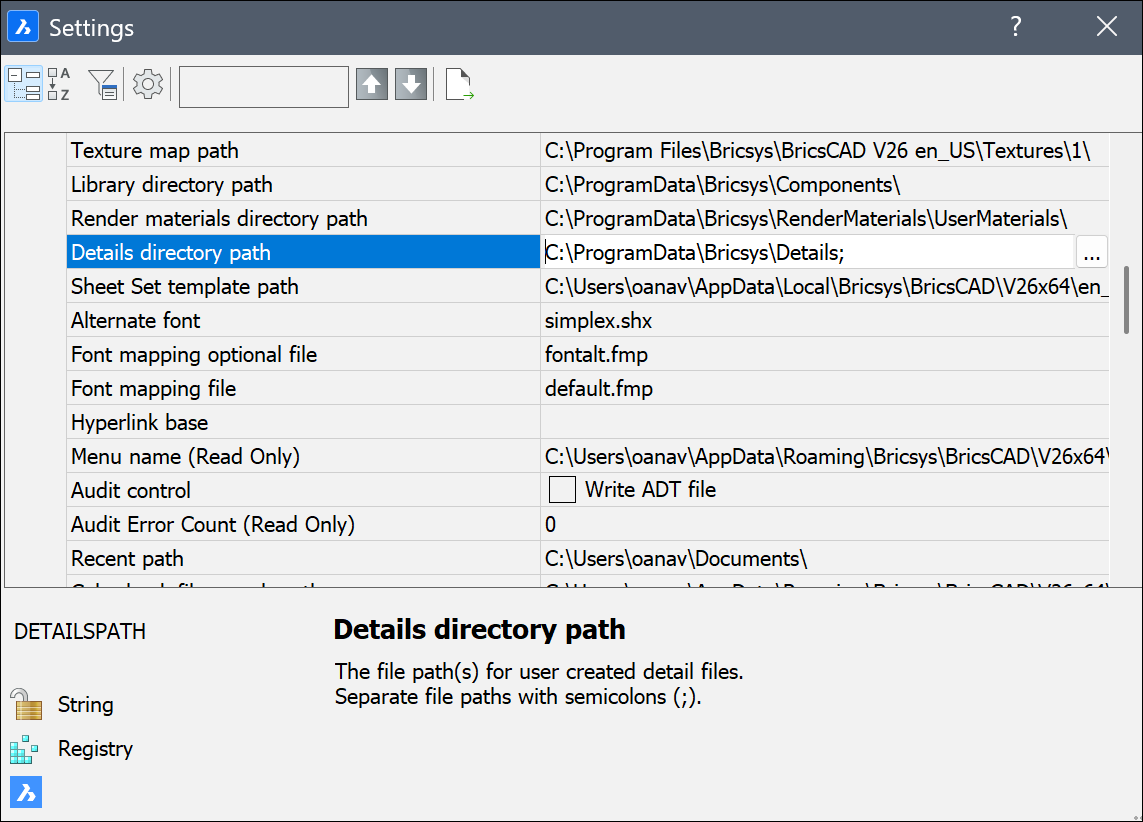
- Click the browse button (
 ) to open the Path List dialog box. Here you can change the location or create additional paths.
) to open the Path List dialog box. Here you can change the location or create additional paths.
- To add a path for the Details library, click the New icon (
 ), then click the browse button (
), then click the browse button ( ) of the new row.
) of the new row.To delete a path, select the path, then click the Delete icon (
 ).
).
Sharing a folder
- Go to the File Explorer on your computer and follow the path to the details folder.
If you have not created any details yet, this folder only contains the folder .resources.
If you have created some details, you can find the same folders here as in the Details panel.
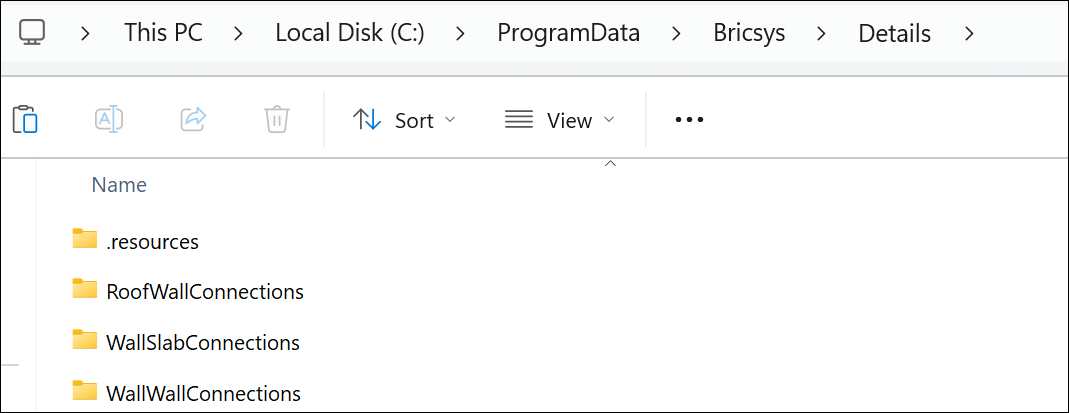
- Copy the folder that you want to share and turn it into a ZIP file. You can share this ZIP file with others.
Receiving a folder
If you receive a ZIP file, you should unpack it and copy the folders containing the details to the folder C:\ProgramData\Bricsys\Details.
Loading the new details in your library panel
To load the new details in your library panel, go to the Details panel and select .
The new details folders appears in the Details panel.

