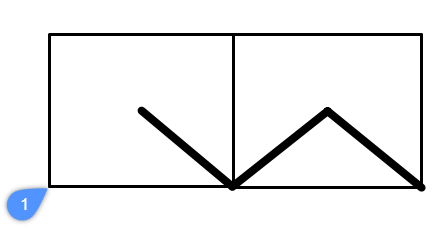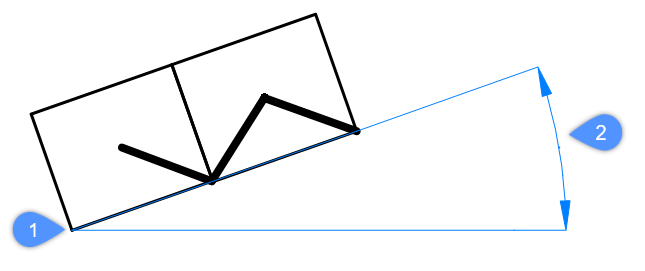-INSERT command
Inserts blocks through prompts in the Command line. Also prompts for attribute values, if any are part of the block definition.

Alias: -I
Description
Inserts blocks through prompts in the Command line. And prompts for attribute values, if any are part of the block definition.
Method
Specify the name of the block to insert or press Enter to accept the name of the previously inserted block and specify the insertion point, the scale factor, the rotation angle for the inserted bock. BricsCAD prompts in the Command line the block inserted units, e.g. Units: Millimeters.
Note: The current drawing can be inserted as a bock by typing
the drawing name as block name.
Note: If the block contains attributes, the value of the
ATTDIA (Attribute Dialog) system variable determines whether you are prompted in
the Command line to set the attributes (ATTDIA=0) or through the Edit Attributes
dialog box (ATTDIA=1).
Options
- ? to list blocks in drawing
- Lists the names of all blocks in the current drawing.
- ~ to open the file dialog
- Displays the Insert Block dialog box . Choose a DWG or DXF file and open it.
- insertion point (1)
- Specify the X-, Y- and Z- coordinates or pick a point for the block's insertion point (lower left corner). The Z coordinate is typically left at 0 for 2D blocks.
- Scale
- Scales the block:
- Values larger than 1 - make the block larger.
- 1 - inserts the block at actual size.
- Values smaller than 1 - make the block smaller.
- Values less than zero - flip the block, like mirroring it.
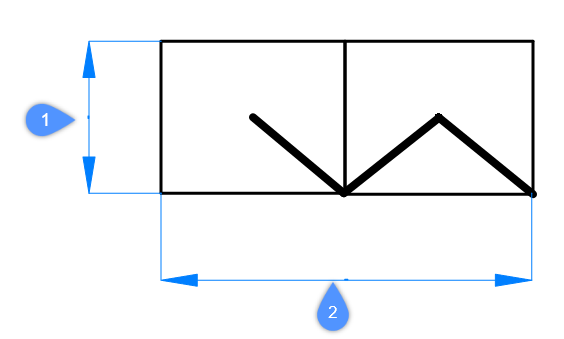
- X scale (2)
- Specifies the scale factor along the x axis; enter a negative value to mirror the block about the y axis.
- Y scale (1)
- Specifies the scale factor along the y axis; enter a negative value to mirror the block about the x axis.
- Z scale
- Specifies the scale factor along the z axis.
- Rotate
- Specifies the rotation angle (2) of the block about its insertion point
(1), starting with the x-axis as 0 degrees:
- Positive angles - rotate the block counter-clockwise.
- Negative angles - rotate the block clockwise.
- Multiple blocks
- Inserts multiple session of the block in the specified insertion points.
- Corner
- Indicates the size of the block by specifying a second corner of a rectangle. The insertion point is the first corner.
Note: Blocks can be edited directly through grips.