BIMPRZESTRZEŃ polecenie
Tworzy obiekty BIM Pomieszczenie z zamkniętych granic.

Ikona: 
Opis
Tworzy jednostki BIM Pomieszczenie, wybierając punkt wewnątrz zamkniętego obszaru zdefiniowanego przez jednostki ograniczające przestrzeń.
Uwaga: Jednostki ograniczające przestrzeń to bryły 3D lub liniowe jednostki 2D, które są klasyfikowane jako jednostki BIM i mają właściwość Ograniczanie przestrzeni ustawioną na Wł. Jeśli właściwość Linia Środkowa bryły ograniczającej przestrzeń jest ustawiona na Wł, środek bryły jest używany jako granica przestrzeni.
Etykieta jest tworzona w geometrycznym środku przestrzeni.
Uwaga: Opcja Przestrzeń polecenia BIMCLASSIFY konwertuje dowolną jednostkę 2D lub 3D na jednostkę BIM Space.
Wysokość przestrzeni jest określona przez:
- Górna ściana najwyżej położonej jednostki ograniczającej.
- Domyślna wysokość przestrzeni preferowana przez użytkownika, gdy wszystkie ograniczające jednostki są liniowymi jednostkami 2D.
Opcje w ramach polecenia
- Edycja
- Uruchamia tryb edycji, który umożliwia dodawanie lub usuwanie jednostek ograniczających przestrzeń w przestrzeni poprzez ich kliknięcie.
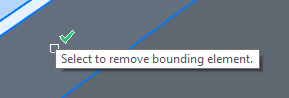
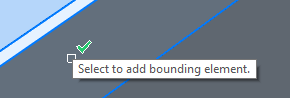 Uwaga:
Uwaga:- Po zakończeniu edycji uruchom polecenie BIMAKTUALIZUJPRZESTRZEŃ, aby zaktualizować przestrzeń.
- Jeśli właściwość Metoda Aktualizacji przestrzeni jest ustawiona na Ręcznie, przestrzeń nie może zostać zaktualizowana za pomocą polecenia BIMAKTUALIZUJPRZESTRZEŃ. Można to rozwiązać, ustawiając tę właściwość na Automatycznie.
- Właściwości atrybutów można edytować w panelu Właściwości.
- Właściwości przestrzeni BIM
-
- Reprezentacja
- Ustawia wizualną reprezentację przestrzeni BIM:
- Odcisk: Tylko stempel przestrzenny.
- Bryła: Przezroczysta bryła 3D. Wysokość bryły jest kopiowana z otaczających ją brył ściennych.
- Status
- Określa status przestrzeni.Uwaga: Jeśli miejsce jest nieaktualne, obok znacznika miejsca wyświetlana jest ikona wykrzyknika. Można to rozwiązać za pomocą polecenia BIMAKTUALIZUJPRZESTRZEŃ.
- Nazwa
- Ustawia nazwę przestrzeni, która jest również widoczna na znaczniku przestrzeni.
- Opis
- Opisuje przestrzeń.
- Budynek
- Określa budynek, do którego przypisana jest przestrzeń.
- Piętro
- Określa budynek, do którego przypisana jest przestrzeń.
- Liczba
- Przypisuje nowy numer do miejsca. Domyślnie miejsca są automatycznie numerowane.
- Elewacje Wewnętrzne
- Kontroluje wyświetlanie Elewacji wewnętrznych. Jeśli elewacje wewnętrzne nie zostały jeszcze utworzone, właściwość Elewacje wewnętrzne jest wyłączona.
- Zestawy właściwości obiektu
- Kliknij przycisk Przeglądaj, aby otworzyć okno dialogowe Włącz zestaw właściwości instancji, a następnie zaznacz przestrzeń nazw użytkownika.Uwaga: Dodatkowe właściwości można utworzyć za pomocą polecenia BIMWŁAŚCIWOŚCI.
Uwaga:
- Przypisanie właściwości Przestrzeń do elementu budynku zastępuje właściwości Piętro i Budynek elementu właściwościami przestrzeni.
- Tylko bryły 3D sklasyfikowane jako Przestrzeń mogą być eksportowane do IFC. Inne typy geometrii lub odniesienia do bloków nie są dozwolone.

