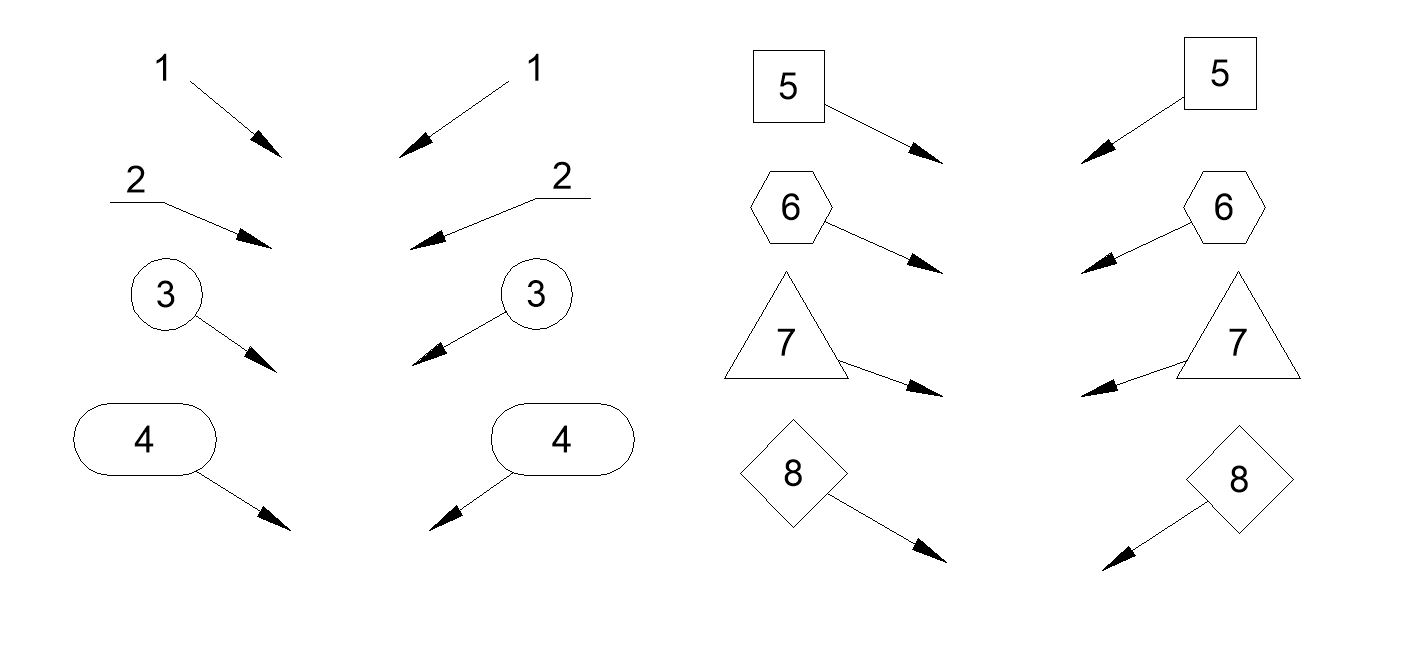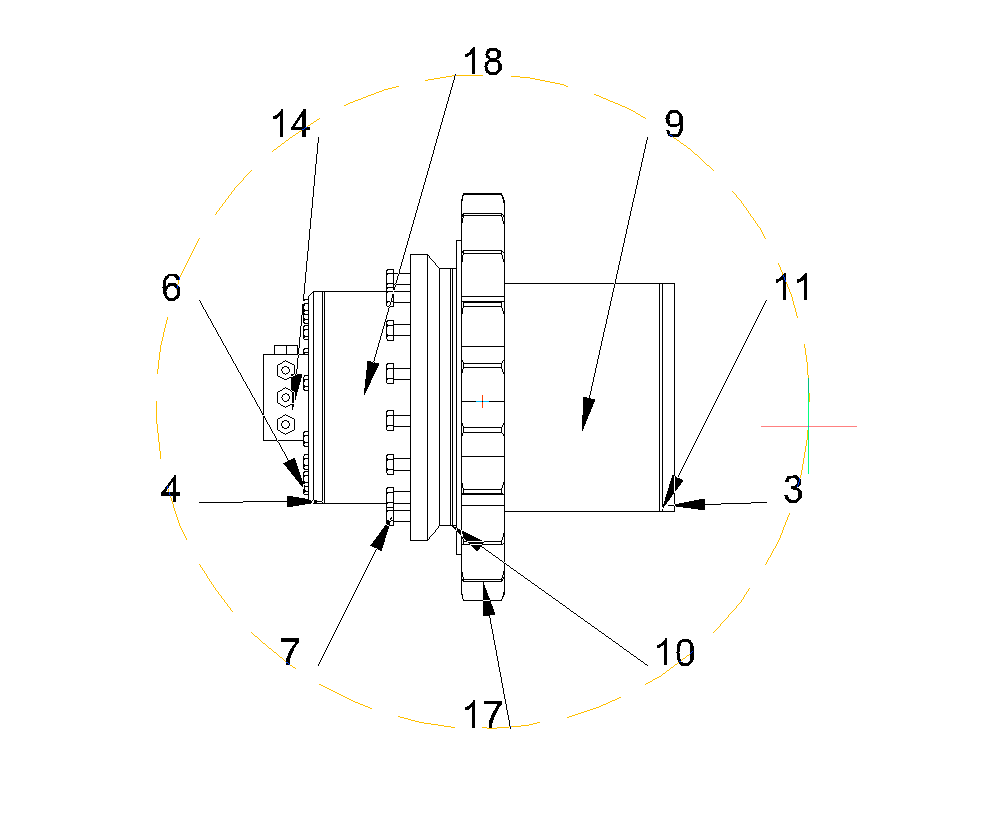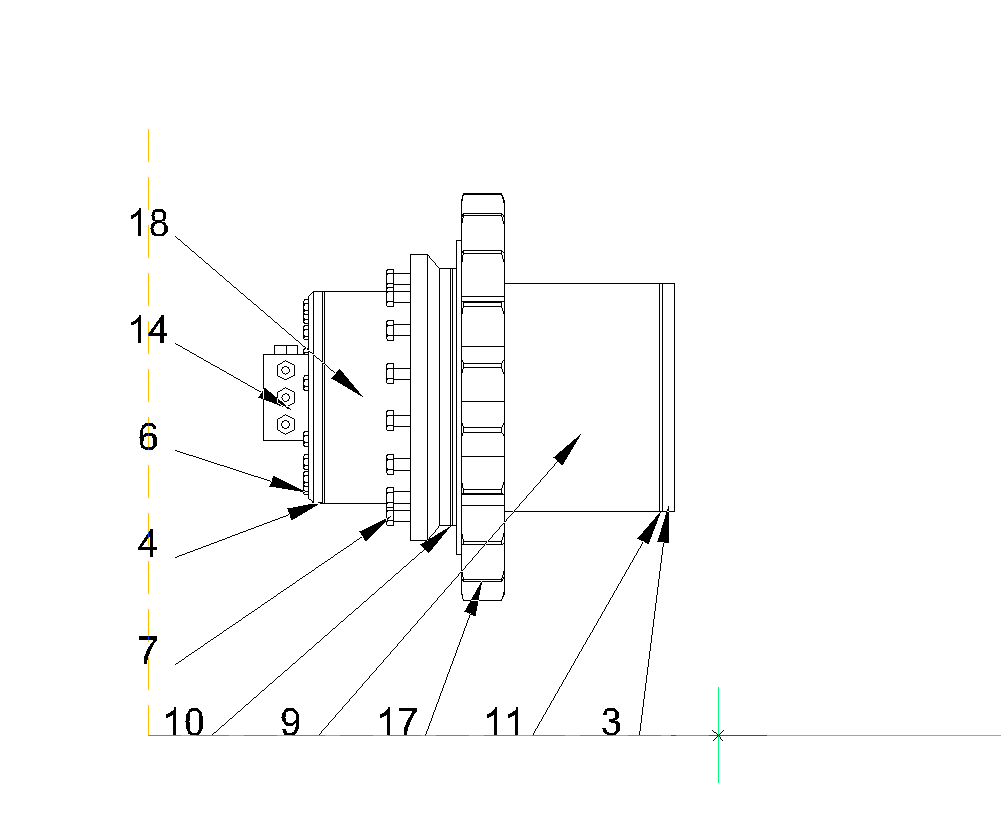BMBALLOON command
Creates associative balloon entities for assembly components.

Icon: 
Description
Creates associative balloon entities for mechanical and non-mechanical components in the Model Space and for their generated views in a Paper Space layout. Each balloon contains an index of the mechanical component, or an id string for a non-mechanical solid or a block in the associated BOM table created by the BMBOM command.
Note: In the BOM Manager panel set the Column role option as Number for the id string for a non-mechanical solid or a block which will be displayed in the balloon.
Note: Objects with non-empty id that are not found in BOM tables will be marked as invalid and will display "?" in the balloon.
Note: Balloons are created as Multileader entities using the current Multileader style. Create a Multileader style with the Content set to Block and adjust the Scale property to control the size of the balloon frame.
Options within the command
- select other Table
- Allows you to select a different BOM table in case multiple tables exist in the layout. The most recently inserted BOM table is selected by default.
- select balloon Style
-
Allows you to define the shape of the balloon.
Note: Predefined balloon styles from _BalloonStyles.dwg can be used, as well as any custom user-defined styles.Note: The PROMPTMENU variable allows the selection of the balloon styles.
- Auto mode
- Allows automatic placement of balloons only on components listed in the specified BOM table in a particular drawing view.
- placement Mode
- Specifies whether multiple balloons with the same values are generated or not.
- Unique
- Only unique values are generated on one view.
- All
- All values are generated on one view.
- Back
- Returns to previous prompt.