DWGHEALTH command
Combines the functionality of multiple stand-alone BricsCAD commands that help to improve overall drawing size and accuracy.

Description
Combines the power of multiple commands (PURGE, AUDIT, FINDOUTLIERS, SIMPLIFY, OVERKILL, BLOCKIFY, OPTIMIZE) in one location. Reduces drawing size, removes unused styles, entities and layers and improves drawing quality.
You can run the DWGHEALTH command in three different modes: Express, Interactive, and Simulation.
When running the command for the first time, a tutorial dialog opens, explaining the DWGHEALTH command in three steps.
The DWGHEALTH command opens the Drawing Health Command Context Panel:
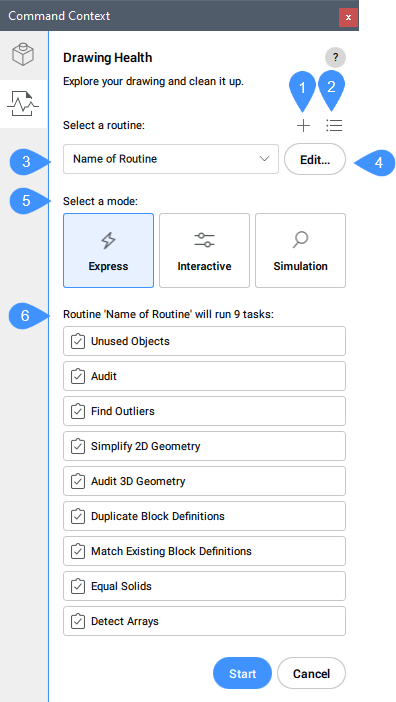
- Add a routine
- Manage routines
- Select a routine
- Edit
- Select a mode
- List of tasks
Add a routine
Adds a new routine. Opens the Edit Routine dialog box.
Manage routines
Opens the Manage Routines dialog box.
Select a routine
Allows you to select a routine from the drop-down list.
Edit
Edits the selected routine. Opens the Edit Routine dialog box.
Select a mode
- Express
- The fastest way: performs everything automatically and provides a report at the end.
- Interactive
- For details and maximum control: manually checks every step and fine-tunes every task.
- Simulation
- Preview mode: displays a report with all the changes the routine will make, when run in other modes. Does not change the drawing.
List of tasks
Lists all the tasks that will run with the selected routine.

