Edycja siatek
Informacje
Siatki BIM są tworzone jako bloki. Polecenie BEDYCJA (Edycja bloku) umożliwia edycję siatek BIM.
Edycja siatki prostokątnej
- Kliknij dwukrotnie siatkę. Zostanie wyświetlone okno dialogowe Utwórz lub edytuj definicję bloku .
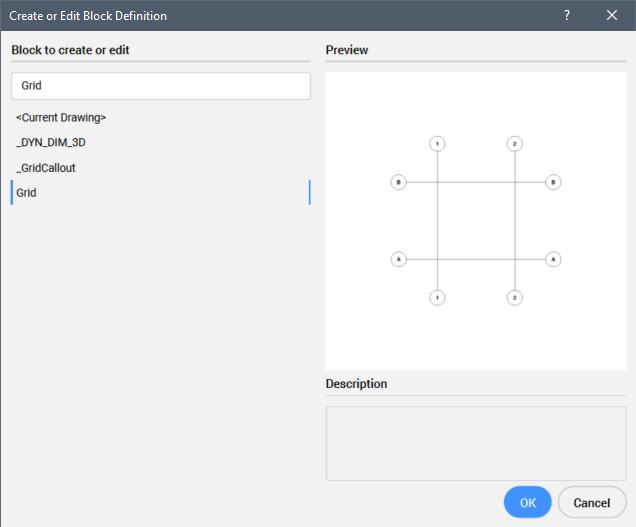
- Wybierz siatkę, a następnie kliknij dwukrotnie lub kliknij przycisk OK.
Zostanie uruchomiona sesja Edycji bloku.
- Edytuj osie siatki.
Osie siatki można przesuwać, obracać, kopiować, rozciągać, edytować za pomocą uchwytów lub usuwać.
- W razie potrzeby przenumeruj osie siatki lub edytuj etykiety osi (patrz procedury poniżej).
- Kliknij ikonę Zamknij i zapisz (
 ) na pasku narzędzi Edycja bloku .
) na pasku narzędzi Edycja bloku .
Zmiana numeracji etykiet siatki
Konieczna jest zmiana numeracji etykiet siatki:
- Jeśli chcesz mieć inny styl numeracji.
- Gdy osie siatki są dodawane (kopiowane) lub usuwane.
Wykonaj następujące czynności:
- Kliknij dwukrotnie siatkę, aby rozpocząć sesję Edycji bloku .
- Wybierz wszystkie osie pionowe.
- Uruchom polecenie NUMERUJ i wybierz odpowiedni styl numeracji.
Pamiętaj, aby nadpisać istniejące liczby.
- Powtórz poprzednie kroki dla osi poziomych.
- Kliknij ikonę Zamknij i zapisz (
 ) na pasku narzędzi Edycja bloku .
) na pasku narzędzi Edycja bloku .
Edytowanie etykiety siatki
- Kliknij dwukrotnie siatkę, aby rozpocząć sesję Edycji bloku .
- Kliknij dwukrotnie oś.
Właściwości elementu osi (linii lub łuku) są wyświetlane w panelu Właściwości.
- Wybierz właściwość BIM/Numer osi.
- Wpisz wartość lub nazwę.
- Kliknij ikonę Zamknij i zapisz (
 ) na pasku narzędzi Edycja bloku .
) na pasku narzędzi Edycja bloku .

