The Quad cursor menu
The Quad cursor menu, aka the Quad is a context sensitive graphic menu which allows you to easily edit, select, show or hide and create entities. The content of the Quad is defined in the workspace and is fully customizable.
Activating the Quad
Activation of the Quad is controlled by the QUADDISPLAY system variable.
To toggle the Quad On/Off, do one of the following:
- Click the QUAD field in the Status bar.
- Press the F12 function key.
Setting the Quad display options
Right-click the Quad field in the Status bar, then choose an option in the context menu.
- Show Quad on Hover.
- Show Quad on Select.
- Show Quad on Right Click: displays the No Selection Quad which allows you to create entities.
- Suppress Quad on Hover When Entities are Selected.
Editing the Quad settings
Right-click the QUAD field in the Status bar, then choose Settings in the context menu.
The Settings dialog box opens, showing the Quad settings screen.
Using the Quad
When the cursor hovers over an entity, the entity is highlighted and the Quad displays the most recently used command with this entity type.

If multiple entities are under the cursor, repeatedly press the Tab key to highlight all entities one by one.
If Rollover Tips (RT) = On, the properties of the entity under the cursor are displayed next to the default command icon in the Quad.
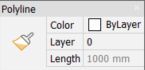
When the cursor hovers over a Dimension entity and press CTRL, the sub entities arrow or text can be highlighted and then selected. The Quad displays the most appropriate commands for the selected sub-entity type. For example, when a Dimension Arrow is highlighted, the Quad will propose the Flip Dimension Arrowhead tool.
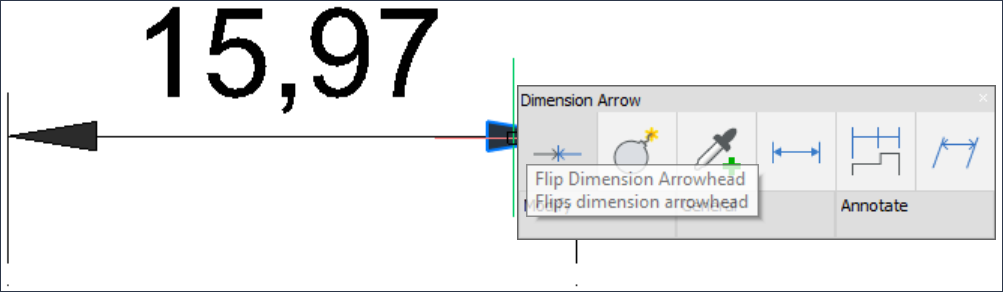
If Rollover Tips (RT) = On, the Dimension Arrow and Dimension Text properties are displayed next to the default command icon in the Quad.
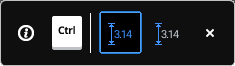
Launching the default command
- If QUADCOMMANDLAUNCH = 1, right-click without entering the Quad to launch the command.
- If QUADCOMMANDLAUNCH = 0, click the command button.
Launching a different command
Move the cursor to the default command to expand the Quad: the 6 most recently used commands that apply to the selected entity are displayed. The number of icons that appear is set by the QUADWIDTH system variable (default = 6).
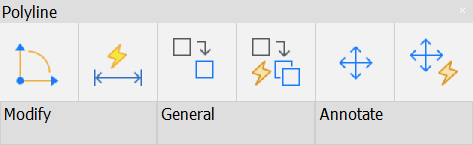
Other commands that apply to the selected entity sit in a number of tabs. Move the cursor over a tab to expand its content.
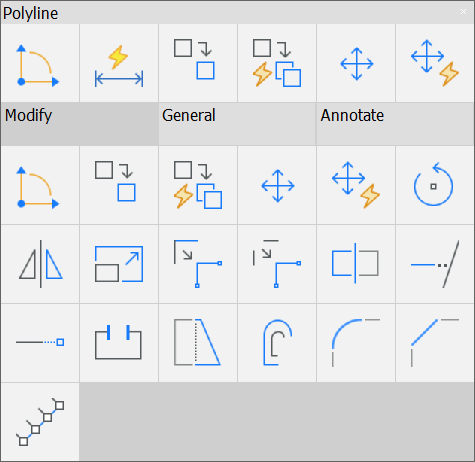
Click an icon to launch the command.
Selecting multiple entities
- Move the cursor over the first entity, then click when the entity is highlighted.
The entity is selected and remains highlighted.
- Move the cursor to another entity, then click when the entity highlights.
The entity is added to the selection set and remains highlighted.
- (option) Repeat step 2 to select more entities.
- (option) Move the cursor to a selected entity, then press and hold the Shift key and click.
The entity is removed from the selection set.
-
When the Quad is active, the value of the SELECTIONPREVIEW system variable is neglected unless a command prompts for entity selection.
- When working with solids, the SELECTIONMODES system variable controls which subentities are detected: edges, faces and/or boundaries.
Holding down the Ctrl key inverts the current selection mode.
 Enable detection of 3D solid edges
Enable detection of 3D solid edges Enable detection of 3D solid faces
Enable detection of 3D solid faces Enable boundary detection
Enable boundary detection-
Repeatedly press the Tab key to highlight all (sub)entities under the cursor one by one.
Using the Quad to create entities
If flag 4 (= Display the Quad on right-click) of the QUADDISPLAY system variable is set, entity creation commands are available in the Quad (No Selection Quad). Right-click the Quad field in the Status bar and check the option in the context menu.
When the cursor is on an entity, hold down the right mouse button longer to display the No Selection Quad.
The available entity creation commands in the Quad are:
- The most recently used entity creation commands.
The number of available commands depends on the QUADWIDTH system variable.
- A number of command group tabs, depending on the current workspace.

