ALIGNMENTELEMENTFROM command
Attaches new alignment element before (to) or after (from) the existing alignment element.

Icon: 
Description
The following types of new elements can be attached to existing elements: lines, curves, spirals, lines with spirals, curves with spirals and curve-spiral-spiral combination.
Options within the command
- Line
- Attach a new line element before (to) or after (from) the selected alignment element.Note: Line length can be either specified in the drawing or its value can be entered in the command line.
- Curve
- Attach a new curve element before (to) or after (from) the selected alignment element.To attach a curve before the existing element, select it closer to the element start point. Otherwise click closer to attachment element end point to attach curve after (starting from) the element.Note: The curve geometry is defined by the curve radius, curve angle solution (greater or less than 180°) and the pass-through point.
- Spiral
- Attach a new spiral element before (to) or after (from) the selected alignment element.
To attach a spiral before the existing element, select it closer to the element start point. Otherwise click closer to the attachment element end point, to attach curve after (starting from) the element.
Note: The spiral geometry is defined by the radius, length and the direction (clockwise or counter-clockwise).
- LS line with spiral
- Attach a combination before (to) or after (from) the selected alignment element. As the name implies, a combination consists of two elements, a spiral and a line.Note: The sequence of created elements depends on whether the combination is attached before or after the selected element. To create a combination before the selected element, select attachment element closer to its start point. In this way we get the Line-Spiral combination. Otherwise, if existing element is selected closer to its end point, then we get the Spiral-Line combination after the attachment element. Such combination starts by spiral transition to a line, which passes through a specified pass-through point (line end point).
- CS curve with spiral
- Attach a Curve-Spiral combination before (to) or after (from) the selected alignment element. As the name implies, a combination consists of two elements, a spiral and a curve.Note: The sequence of created elements depends on whether the combination is attached before or after the selected element. To create a combination before the selected element, select existing element closer to its start point. In this way we get the Curve-Spiral combination. Otherwise, if attachment point is selected closer to element end point, then we get the Spiral-Curve combination. Such combination starts by spiral transition to a curve, which passes through a specified pass-through point.
First select the attachment element, then specify spiral radius and length, then specify the curve solution angle (greater or less than 180°) and last specify the curve pass-through point to draw the Curve-Spiral combination.
- CSS curve-spiral-spiral
- Attach a Curve-Spiral-Spiral combination before (to) or after (from) the selected alignment element. As the name implies, a combination consists of two oppositely directed spirals and a curve that passes through a specified point.Note: The sequence of created elements depends on whether the combination is attached before or after the selected element. To create a combination before the selected element, select attachment element closer to its start point. In this way we get the Curve-Spiral-Spiral combination. Otherwise, if existing element is selected closer to its end point, then we get the Spiral-Spiral-Curve combination.
First select the attachment element, then specify spiral-in length and radius, then specify spiral-out length and specify curve pass-through point in the last step to draw Curve-Spiral-Spiral combination.
- Element
- Select this option to attach new element (or combination of elements) to the specified point on the attachment element. Select attachment element closer to its start point to attach new element before (to) the attachment element. Or select attachment element closer to its end point to attach new element after (from) attachment element.
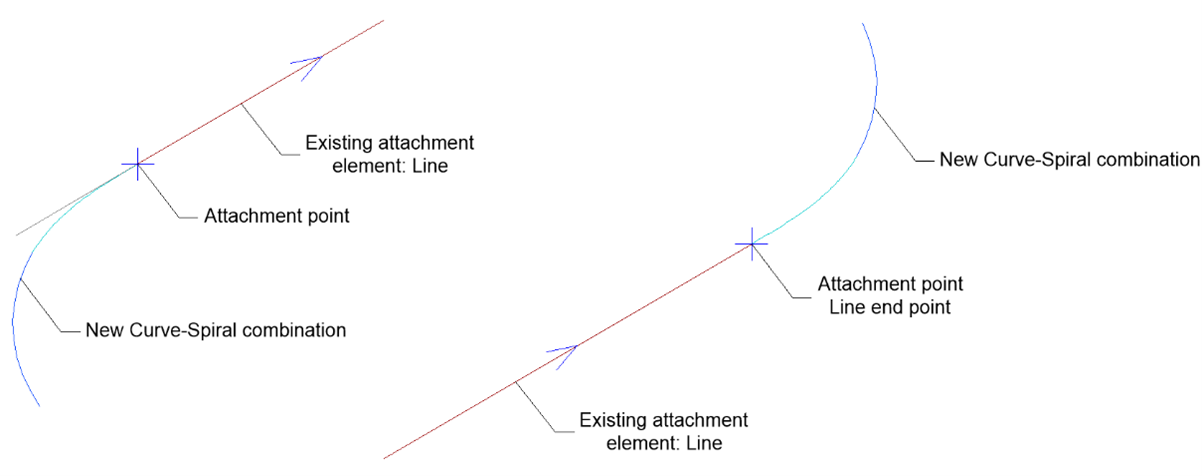
- element END
- Select this option to attach new element (or combination of elements) to the start/end point of the attachment element. Select attachment element closer to its start point to attach new element before (to) the attachment element. Or select attachment element closer to its end point to attach new element after (from) attachment element.
- Is curve solution angle
- Toggles between Greaterthan180 and Lessthan180.The figure below shows two possible solutions for the curve passes through the same specified point, depends on the selected option for the curve solution angle.
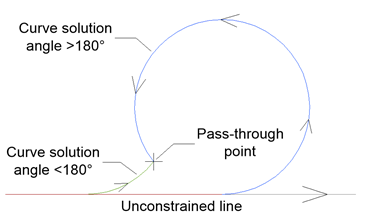
- Is curve compound or reverse?
- Toggles between Compound and Reverse curve attached to existing unconstrained curve element, as illustrated in the figure below:
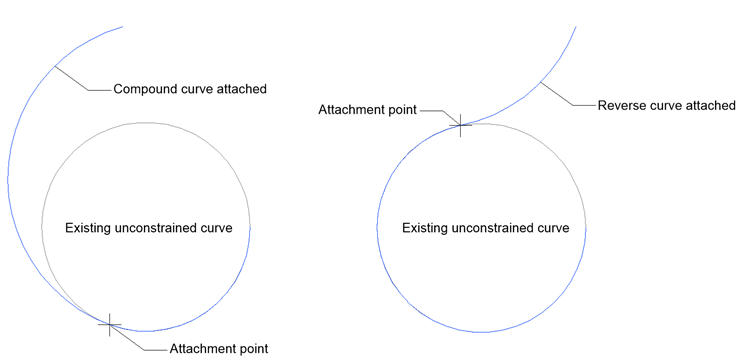
- Length
- Allows you to specify the new line length.
- Specify spiral length
- Allows you to specify the new spiral length.
- Specify radius
- Allows you to specify the radius of the new spiral and curve element.
- Specify curve direction
- Specifies the new element orientation. Toggles between clockwise and counter-clockwise orientation.

