ARC command
Creates an arc.

Icon: 
Alias: A
Description
Creates an arc from a combination of options including the start point, second point, end point, center, included angle, direction, and length of chord.
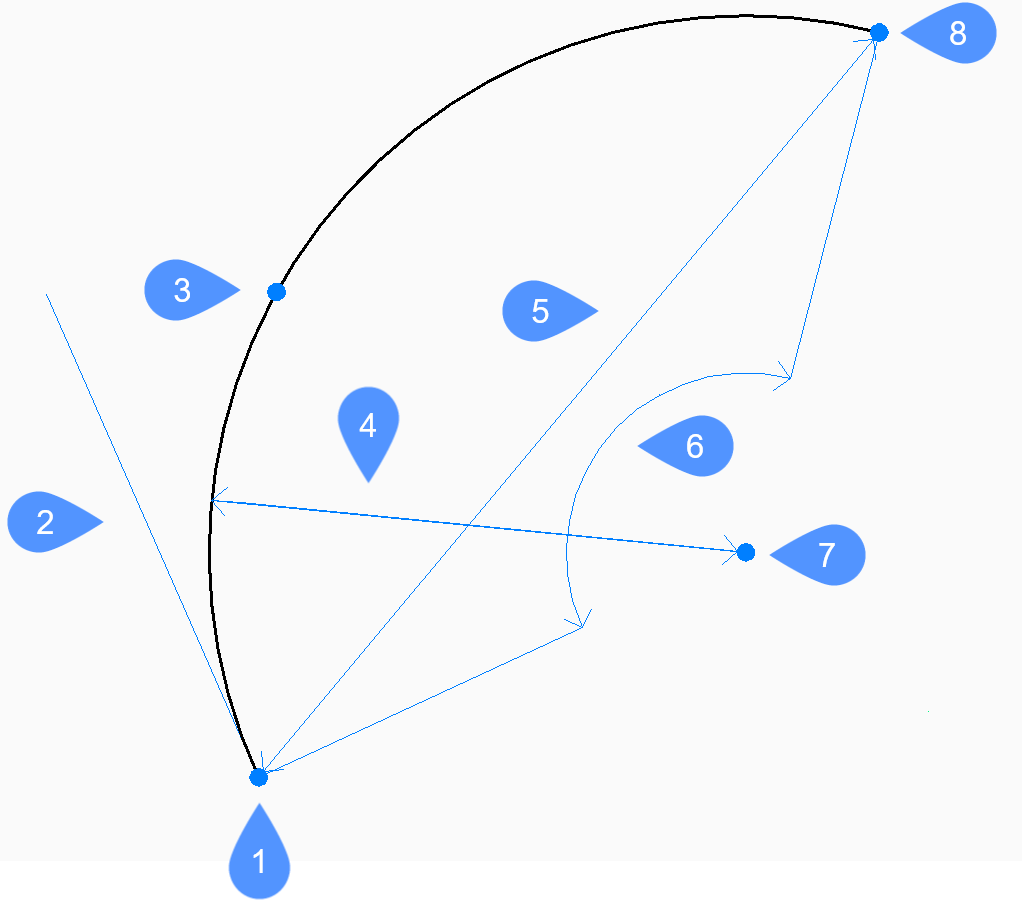
- Start
- Direction
- Second
- Radius
- Length of chord
- Angle
- Center
- End
Method
This command has 3 methods to begin creating an arc:
- Start of arc
- Center
- Follow last point
You can press the Ctrl key while drawing an arc to change its direction from counterclockwise to clockwise.
- Start of arc
- Allows you to create an arc using three specified points. The first point represents the start point.
- Second point
- Specifies the second point along the arc’s circumference.
- End point
- Specifies the end point of the arc.
- Angle
- Allows you to create a counterclockwise arc from the start point, using a center point with a specified included angle.
- Center
- Creates a counterclockwise arc from the starting point to an endpoint that lies on an imaginary ray drawn from the center point through the second point specified.
- Length of chord
- Creates either a minor or a major arc based on the length of a straight line between the start point and endpoint.
- Direction
- Creates minor or major arcs, clockwise or counterclockwise, based on initial direction for the arc.
- End
- Creates an arc based on a specified endpoint.
- Radius
- Creates a minor counterclockwise arc from the start point to the end point.
- Follow last point
- Creates an arc from the last drawn arc or line segment, following its angle.
- End of arc
- Specifies the end point of the arc. The arc is drawn tangent to the previous segment.
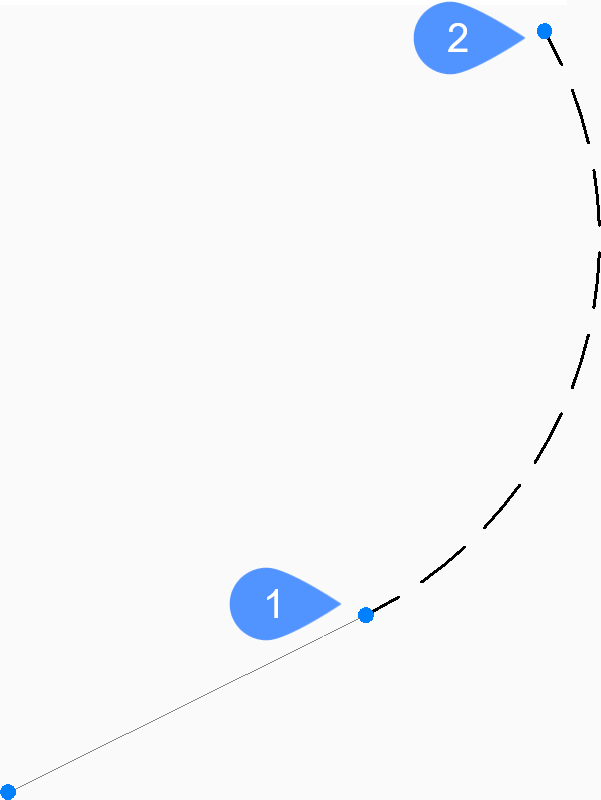
- Last point
- End of arc

