BIMTAG command
Creates associative tags.

Icon: 

Description
Creates associative tags in generated BIM section drawings for the corresponding building elements in a 3D BIM model. The tags will have an Associativity property and an Associative coloring property. The Associativity property indicates whether a tag is associated to a BIM element. The Associative coloring property visualizes an unassociated tag in red, if the property value is On (this doesn't affect the entity's Color property).
Note:
- This command can only be used on section viewports.
- The GENERATEASSOCVIEWS system variable must be ON when generating or updating tags.
Method
The tags are created automatically for the selected building elements.
Note:
- Tags are created as multileader entities using multileader styles in _SectionTag.dwg. The content of such a multileader style can be a field refering to a property of BIM entity type or a block with attributes. Each attribute refers to a property of a BIM entity type. BIM entity types are linked to a multileader style in _TagTypeToStyle.xml. All source files can be found in the Support folder, for example: C:\Users\%username%\AppData\Roaming\Bricsys\BricsCAD\V25x64\en_US\Support\Bim\Sections.
- Detail tag is added when a detail reference in the model is sectioned.
- Section indicators, story indicators and grid call-outs are generated automatically within section update.
- Grid and Space call-outs are stored in the _SectionSettings.dwg file.
The selection modes are:
- Automatic: selects a viewport.
- Box selection: selects an area of a viewport.
- Manual: individually selects entities in the viewport by picking a point on their surface.Note: If the selected point is shared between multiple BIM entities, use the Ctrl key to cycle through the different possible tags.
Note: Both Manual and Box selection modes allow you to tag background entities.
The command opens the Tag command context panel to let you access the options and see useful messages and instructions.
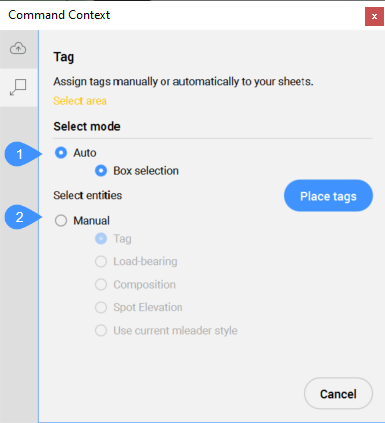
- Auto
- Manual
- Auto
- Creates tags automatically for all sectioned building entities in the selected viewport, including section indicators, story indicators, and grid callouts.
- Box selection
- Creates tags for all entities in a selected area of viewport. After selecting the area, click the Place tags button to have the tags created in the viewport.
- Manual
- Creates a tag with the selected tag type for the selected element in a viewport.
- Tag
- Allows you to pick a point on the element, then drag the tag to adjust its position and left-click to place it.
- Load-bearing
- Inserts a load-bearing direction symbol when a generated line of a slab solid is selected. Make sure the load-bearing direction is set by the BIMSETLOADBEARINGDIRECTION command.
- Composition
- Tag with all materials of composition of the sectioned BIM element.
- Spot Elevation
- Inserts a tag that indicates the elevation of the identified point in elevations and vertical sections.
- Use current mleader style
- Allows to use the current multileader style instead of the default style for selected sectioned BIM elements.
Note:
- Both Manual and Box Selection modes allow you to tag background entities.
- If the selected point is shared between multiple BIM entities, use the Ctrl key to cycle through the different possible tags.
- When using projects created with BricsCAD® V23 in newer BricsCAD® versions and adding new sheets alongside sheets from V23 that already contain the IFC2x3 tag definitions inside the DWG file sheets, some default BIM tags (_DoorTypeStyleMax, _WindowTypeStyleMax, and _StairTypeStyleMax) will not work correctly.To be able to use BIMTAG command in this situation, you should:
- in Manual mode: use the CTRL to loop through the different tags until the IFC2x3 compliant tag is met.
- in Auto mode: in case you want to use the IFC2x3 tags, update the _TagTypeToStyle.xml (located in C:\Users\%username%\AppData\Roaming\Bricsys\BricsCAD\V25x64\en_US\Support\Bim\Sections) by setting the autoPlacement value to true for the IFC2x3 tags, and false for the others.

The options within the command context panel can also be accessed from the Command line.
Options within the command line
- change Tag type
- Changes the type of the tags to be created.
Note: The following options are available only if tags have already been assigned to the section.
- Update existing
- Updates the existing tags in the selected viewport. The position of relocated tag blocks is preserved.
- update existing and add New
- Updates the existing tags in the selected viewport and adds new tags.
- Regenerate all
- Updates all tags in the selected viewport. Repositioned tag blocks are moved to their default location.

