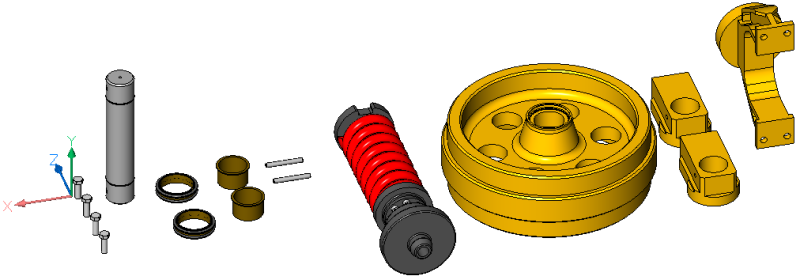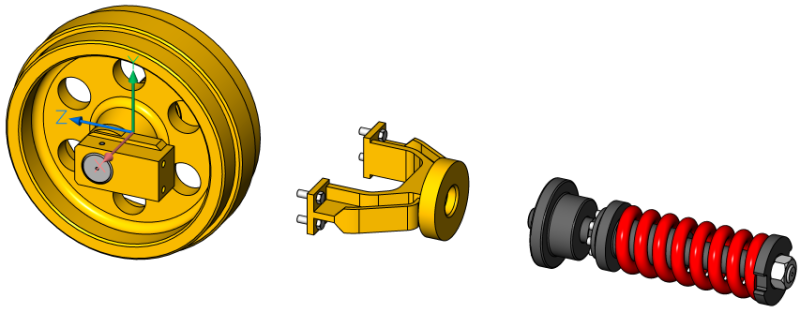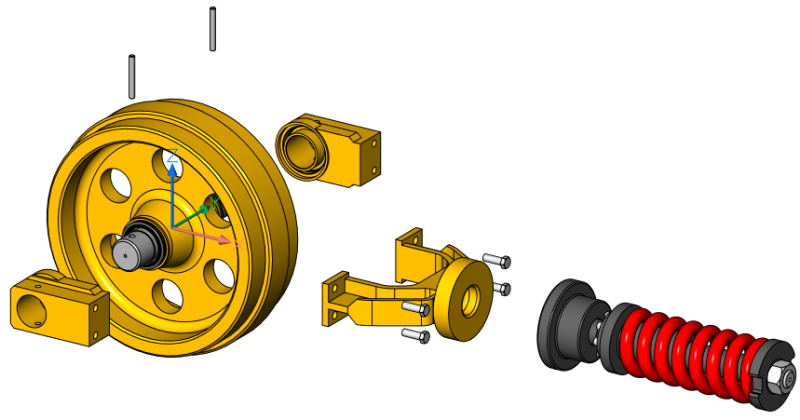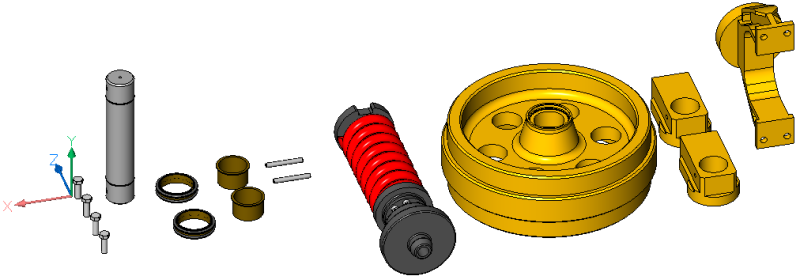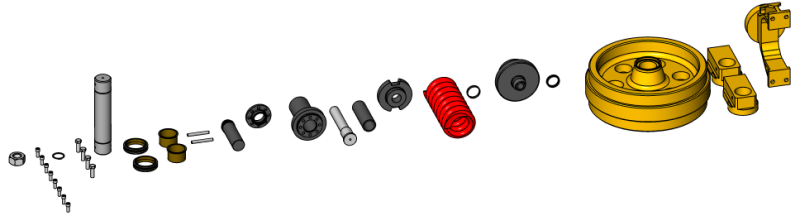Creates a block with a representation of the current assembly.
Icon: 
Description
Creates a block with a representation of the current assembly. This block can be inserted at any location.
Note:
- Local mechanical blocks based on blocks and solids, and mechanical block external references are fully supported in exploded views.
- Non-mechanical entities are also supported, making it possible to create exploded views without creating a mechanical assembly first.
Method
You can create an exploded view using the entire model as selection set or specify a set of parts to create an exploded view from.
Two levels of the representation are supported: top and bottom. Top-level means that the assembly will be exploded down to top level components. Bottom-level means that the assembly will be exploded down to bottom level components.
The steps to create a representation are automatically completed and are displayed in the Mechanical Browser panel. You can add, delete and reorder the steps from the Mechanical Browser panel. Animate a single step of an explosion or the entire sequence.
Options within the command
- Table by types
- Groups identical parts on the same row and different parts on different rows.
-
- Linear
- Automatically creates representations of assemblies in a given direction, taking into account possible physical collisions between components.
-
-
- 2Points
- Allows you to define or select the linear representation's direction.
-
- Object
- Allows you to select an axial entity and sets the direction parallel to that entity.
-
- Last
- Uses the previous axis as the representation direction.
-
- View
- Allows you to specify a point on view direction axis.
-
- Xaxis
- Sets the representation direction parallel to the X axis of the current UCS.
-
- Yaxis
- Sets the representation direction parallel to the Y axis of the current UCS.
-
- Zaxis
- Sets the representation direction parallel to the Z axis of the current UCS.
- Automatic
- Automatically determines the directions for each part, taking into account possible physical collisions between components.
-
- enable Leader follower
- Enables the detection of parts that should move in a coherent manner. If enabled, parts that are inserted into other parts will follow the movement of the base parts they are inserted into.
-
- use Current projection for gap
- Enables the gap calculation with respect to the current camera orientation. It minimizes the probability that some parts will be hidden by other parts on a 2D view with the current camera orientation.
-
- Auto
- Enables automatic gap calculation.
-
- Manual
- Selects the manual mode. This creates an exact copy of the assembly, ready to create a customized exploded view.
-
- Update
- Updates solids and block references in exploded view block with model space objects.
- Convert to new format
- Converts old format representation to the new one.
Note: This option is available only when there are old format representations in the drawing.
- Settings
- Gives access to the command settings.
-
- Top
- If selected, the assembly will be exploded using only top-level components.
-
-
- Bottom
- If selected, the assembly will be exploded down to bottom-level components.
-
-
- set Name
- Sets the name for the representation.
-
- set Mode
- Lets you change the selection filter mode in order to include or exclude non-mechanical entities.
-
Note: The default selection filter mode is set by the BOMFILTERSETTINGS system variable whose default value is to include only mechanical blocks and solids.
-
- exclude mEChanical blocks/meChanical blocks
- Excludes/includes non-mechanical local blocks and solids.
-
- Xrefs/Xrefs as Transparent
- Doesn't treat/treats external references as transparent.
-
- Xrefs as Transparent/EXclude xrefs
- Includes/excludes non-mechanical external references.
-
- Others/Exclude Others
- Includes/excludes solids and block references.
-
- Ignore bom status/Respect bom status
- Ignores/respects the BOM status.
-
- Transparent Leaf Parts/Stop at Leaf Parts
-
Includes/excludes non-mechanical objects inside components to appear in the Bottom level representations.
Note: If the Stop at Leaf Parts (SLF) flag is ON, bottom level components will be treated as a single object, even if they consist of several solids. If the Transparent Leaf Parts (TLF) flag is ON, each solid can be moved independently in the Bottom level representations.
Note: To switch the flag, type accordingly TLP or SLP in the Command line.
-
- BAck
- Returns to the previous prompt.
- Edit
- Opens the representation for editing.
Note: This is the default option.
- Generate drawing views
- Generates drafting views from a representation.
- Finish
- Concludes the command.