CUIUNLOAD command
Opens the Customization Groups dialog box.

Description
Opens the Customization Groups dialog box to load and unload customization groups.
The Customizations Groups dialog box allows you to load or to unload a partial CUI file.
When you install BricsCAD®, the default CUI files are copied to the Support folder of your Roamable root folder. (e.g. C:\Users\%username%\AppData\Roaming\Bricsys\BricsCAD\V25x64\en_US\Support).
When you launch BricsCAD® the first time, the classic-ribbon.cui file is loaded automatically.
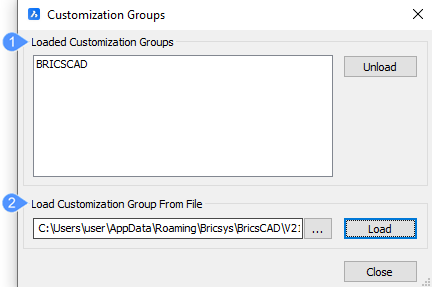
- Loaded Customization Groups
- Load Customization Group from File
Loaded Customization Groups
A list with the names of the customization files already loaded displays.
To unload a CUI file, select it from the list and click Unload.
Load Customization Group from File
Click the browse button to select a partial CUI file and click Load to load it.
Note: There are three standard CUI files available by default:
- Modern
- Classic-ribbon
- Classic-toolbars

