WEDGE command
Creates a 3D Solid in the shape of a wedge.

Icon: 
Alias: WE
Description
Creates a 3D solid in the shape of a rectangular or square wedge. Choose from a combination of options including corner, center, length, height, and cube.
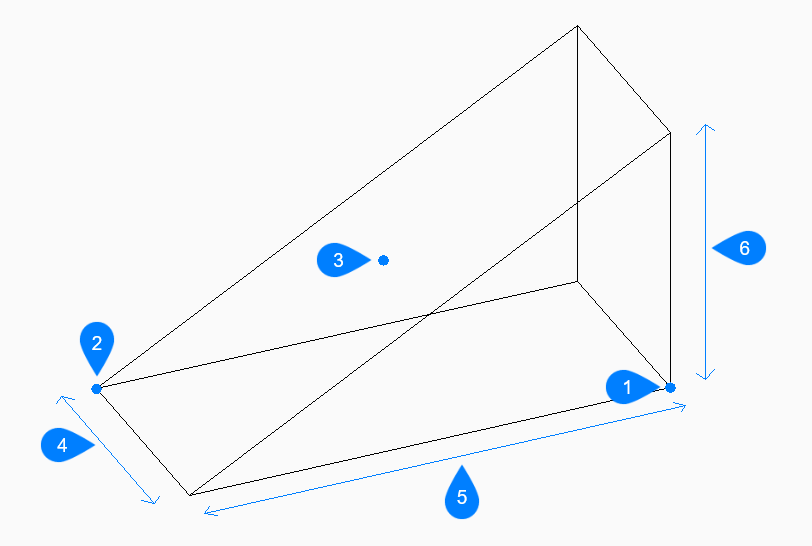
- First corner
- Opposite corner
- Center of wedge
- Width
- Length
- Height
Note: In BricsCAD Lite, which doesn’t support 3D Solids, the WEDGE command launches the AI_WEDGE command.
Method
This command has 2 methods to begin creating a wedge:
- Set corner of wedge
- Center
Options within the command
- Set corner of wedge
- Allows you to begin creating a wedge by specifying a corner for the base of the wedge.
- Set opposite corner
- Specifies the opposite corner for the base of the wedge to apply both the length and width. The wedge is created parallel to the x and y axes.
- Height of wedge
- Specifies the height of the wedge. The tall end of the wedge is drawn from the first corner that you specified.
- 2Point
- Specifies the height of the wedge as the distance between any two points.
- Center
- Begins creating a wedge by specifying the center of the wedge.
- Set corner of wedge
- Specifies a corner on the midplane of the wedge to apply both the length and width of the wedge’s base. The wedge is created parallel to the x and y axes.
- Cube
- Specifies a single distance to use for the length, width, and height of the wedge.
- Length of side
- Specifies the length and angle for one side of the wedge.
- Width of wedge
- Specifies the width of the wedge.

