Block Properties Table dialog box
Opens via: BTABLE command
The Block Properties Table dialog box allows you to add parameter properties and user properties to the table.
You can arrange rows according to parameters values in ascending or descending order by pressing a specific column header.
Right-click a column header to access the Remove Parameter option. This removes the column from the table.
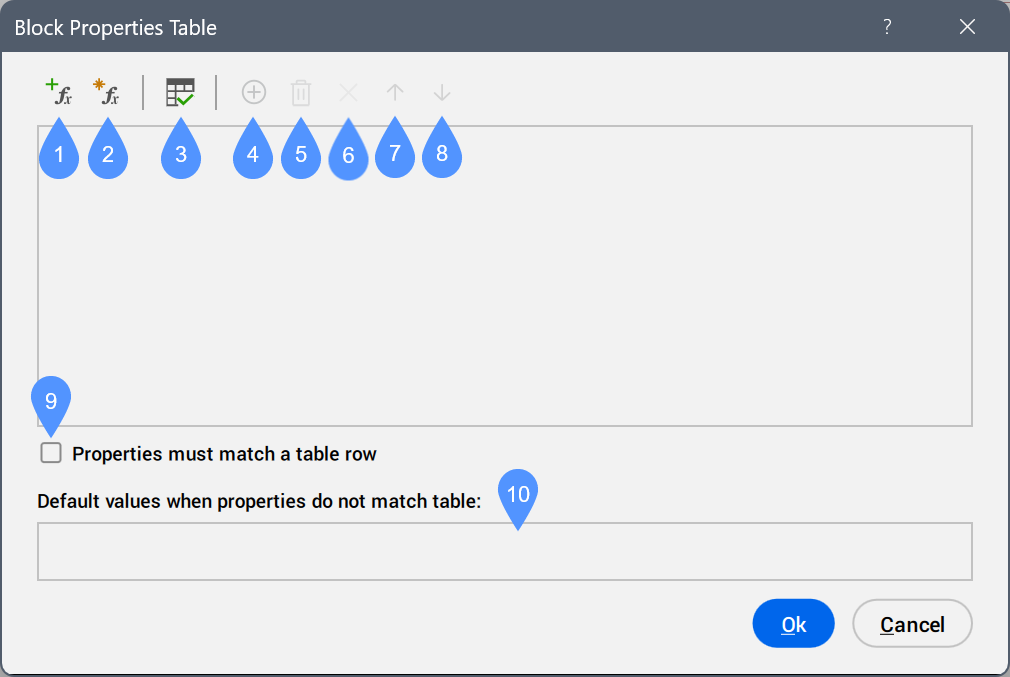
- Add property
- Add user parameter
- Audit
- Add row
- Remove row
- Clear row
- Move row up
- Move row down
- Properties must match a table row
- Default values when properties do not match table
- Add property
- Opens the Add Parameter Properties dialog box, which displays the names and types of the available properties of the parameters present in the block definition.
Select one or more properties to add to the table.
- Add user parameter
- Opens the Add User Parameter dialog box, which allows you to define a new parameter, other than the ones present in the block definition.
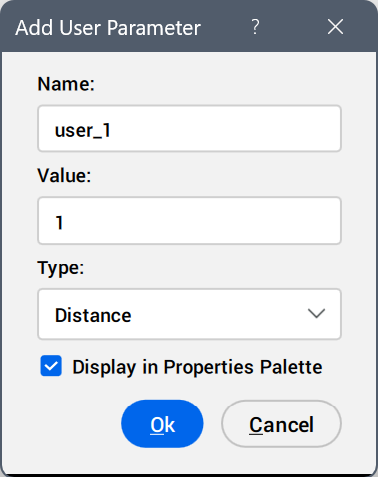
- Name
- Enter a parameter name.
- Value
- Enter a parameter value.
- Type
- Select a value type from the drop-down list.
- Display in Properties Palette
- Decide whether the added parameter is displayed as a custom property of the table parameter in the Properties panel.
- Audit
- Checks the table contents to detect any possible errors.
- Add row
- Adds a new row to the table.
- Remove row
- Removes the current row from the table.
- Clear row
- Clears the content of the current row.
- Move row up
- Moves the current row one position up.
- Move row down
- Moves the current row one position down.
- Properties must match a table row
- Constrains the value options of the table parameter to values in the table rows.
When switched off, the Default values when properties do not match table field becomes available.
- Default values when properties do not match table
- Displays the default parameter values.

