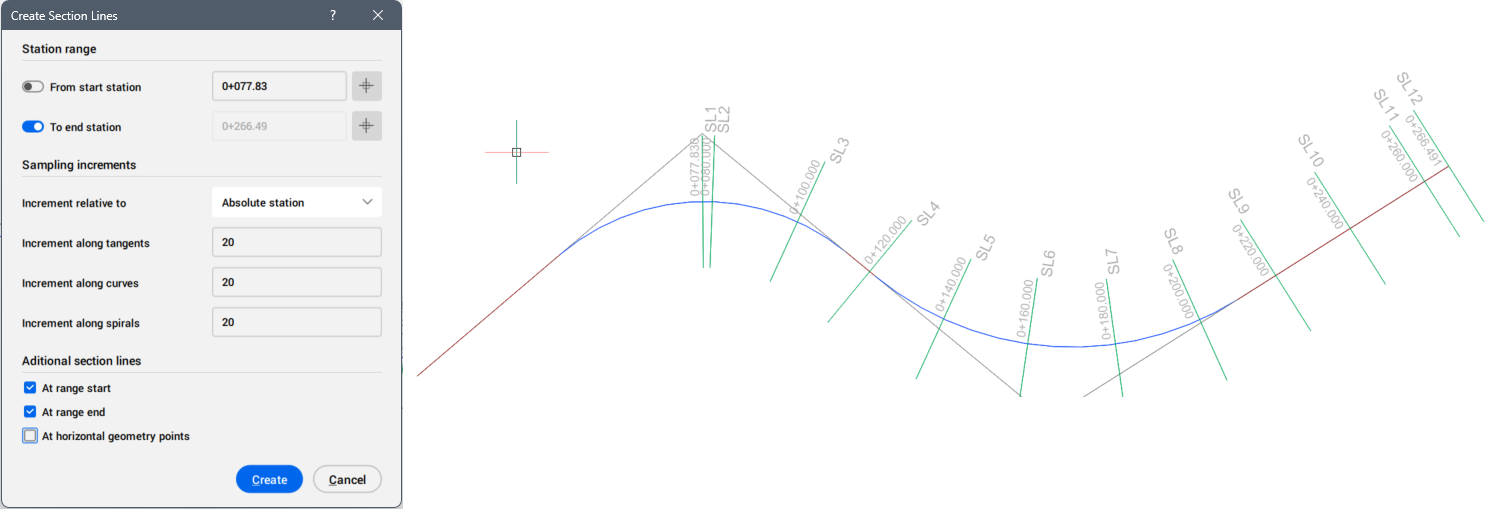Create Section Lines dialog box
Opens via:
- SECTIONLINES command
- Civil Explorer panel > context menu of a Section Lines > Create section lines option
The Create Section Lines dialog box allows you to create section lines.
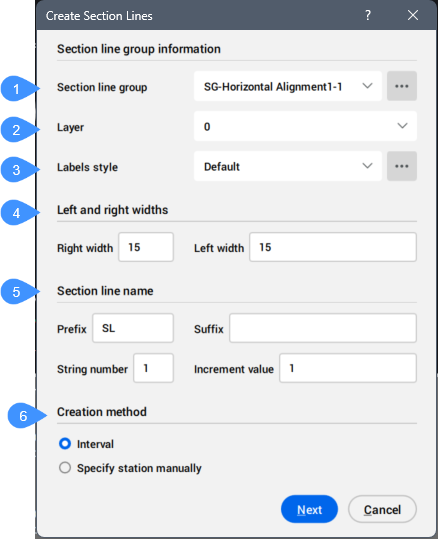
- Section line group
- Layer
- Label style
- Left and right widths
- Section line name
- Creation method
Section line group
Allows you to select the data sources that will be displayed in section views.
Click the Browse button ( ) to open the Create Section Line Group dialog box to create a new section line group.
) to open the Create Section Line Group dialog box to create a new section line group.
Layer
Allows you to select the layer for the section lines from the drop-down list.
Labels style
Allows you to select the label style from the drop-down list containing the defined label styles.
Click the Browse button ( ) to open Select Style dialog box, where you can edit or copy the selected label style.
) to open Select Style dialog box, where you can edit or copy the selected label style.
Left and right widths
Allows you to specify the values for the left and right widths of the section line.
Section line name
Allows you to specify the section line name.
- Prefix
- Allows you to specify the text that appears at the beginning of the section line name.
- Suffix
- Allows you to specify the text that appears at the end of the section line name.
- String number
- Allows you to specify the number assigned to the first section line in the sequence.
- Increment value
- Allows you to specify the increment value for numbering the section lines.
Creation method
Allows you to define the method for creating stations.
- Interval
- Creates section lines at specified station ranges (intervals). Define the sampling increments along tangents, curves, and spirals. Press the Next button to set the station parameters.
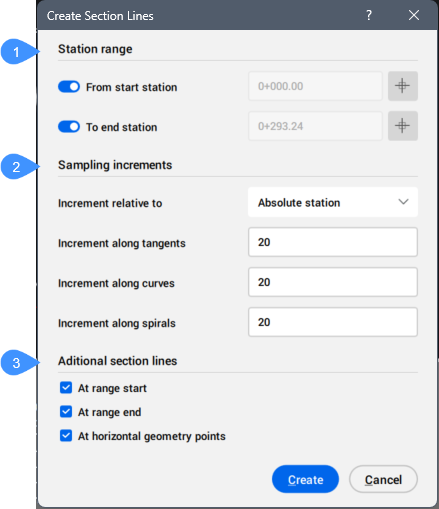
- Station range
- Sampling increments
- Additional section lines
- Station range
- Allows you to define the station range.
- From start station
- When turned on, the range starts from start station located at the beginning at the alignment or string.
- To end station
- When turned on, the range ends at end station located at the end of the alignment or string.
- Specify station manually
- Allows you to define section lines interactively by picking stations directly on the alignment or string line in the drawing.