Manage Point File Formats dialog box
- Export Civil Points dialog box
- Import Points From Point File dialog box
The Manage Point File Formats dialog box allows you to add a new point file format or to edit an existing one.
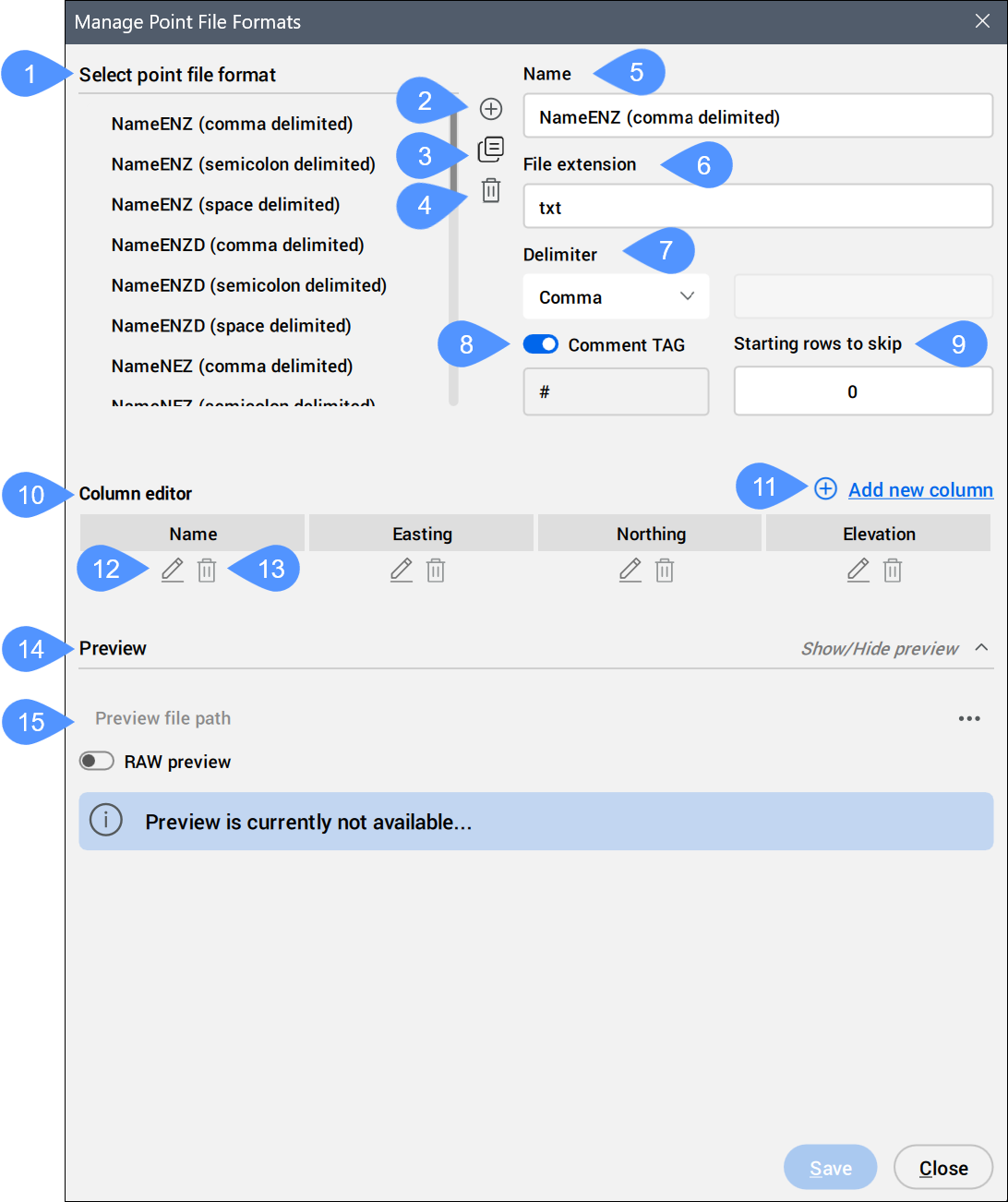
- Select point file format
- Add point file format
- Duplicate point file format
- Remove a point file format
- Name
- File extension
- Delimiter
- Comment Tag
- Starting rows to skip
- Column editor
- Add new column
- Edit column
- Remove column
- Preview
- Preview file path
Select point file format
Selects a point file format from the list.
Add point file format
Defines a new point file format by specifying its name, file extension, column delimiter, comment tag, attributes and arrangement of attributes by columns (which columns contain which point attribute in the point file).
Duplicate point file format
Creates a copy of the selected point file format.
Remove a point file format
Removes a point file format from the list.
Name
Enables to specify the point file format name. Click the field to edit it.
File extension
Enables to specify the file extension. Click the field to edit it.
Delimiter
Enables to specify the column delimiter for the point file from the drop-down list.
Comment Tag
Enables or disables the comment tag. Set a comment tag in the box below.
Starting rows to skip
Specifies the number of starting rows in the input point file that are ignored when importing points into the drawing.
Column editor
Shows the arrangement of point attributes into columns as written in the points file. The names, order and contents of the columns are defined by the user to match the input point files. Some of the most common point file formats are already pre-defined.
Add new column
Opens the Column Editor dialog box to add a new column.
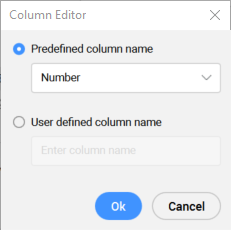
- Predefined column name
- Selects a column name from the predefined drop-down list. Select the <skip> option, to ignore a specific column in the point file.
- User defined column name
- Allows you to specify user-defined column name.
Edit column
Opens the Column Editor dialog box to edit a column name.
Remove column
Removes the column from the file format.
Preview
Enables preview of the selected Point File based on specified parameters in the dialog.
Preview file path
Allows to select a point file for preview.

