Panel Stany widoczności
Parametry stanów widoczności umożliwiają tworzenie bloków, w których wystarczy wybrać jeden lub więcej parametrów, aby zmienić wygląd bloku, pokazując lub ukrywając różne elementy wewnątrz bloku. Każdy parametr stanu widoczności może mieć jeden lub więcej stanów.
Panel Stany widoczności wyświetla parametry widoczności znalezione na rysunku i odpowiadające im stany widoczności.
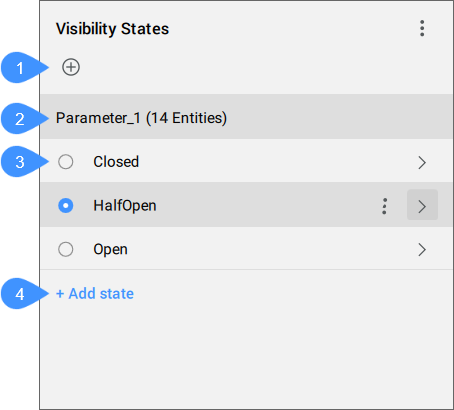
- Dodaj parametr
- Nazwa parametru
- Lista parametrów stanów widoczności
- Dodaj stan
- Dodaj parametr
- Dodaje nowy parametr do bloku.
- Nazwa parametru
- Kliknij dwukrotnie, aby edytować nazwę parametru.
- Lista parametrów stanów widoczności
- Wyświetla listę wszystkich parametrów stanów widoczności. Kliknij dwukrotnie nazwę stanu lub kliknij strzałkę po prawej stronie, aby uzyskać dostęp do jego obiektów.
- Dodaj stan
- Dodaje nowy stan widoczności do parametru. Jeśli parametr ma już stany z przypisanymi podmiotami, wszystkie te podmioty będą domyślnie niewidoczne dla nowego stanu.
Podmioty państwowe
Po wybraniu stanu widoczności w panelu wyświetlana jest lista podmiotów przypisanych do tego stanu.
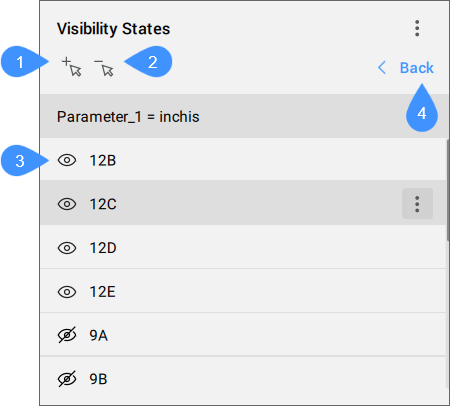
- Dodaj Elementy
- Usuwanie Elementów
- Lista podmiotów
- Przycisk Wstecz
- Dodaj Elementy
- Umożliwia wybranie elementów na rysunku i dodanie ich do tego parametru.
Podmioty, które nie znajdują się w parametrze, są dodawane i widoczne tylko dla wybranego stanu, a niewidoczne dla wszystkich innych stanów. Nie ma to wpływu na podmioty, które już znajdują się w parametrze.
- Usuwanie Elementów
- Umożliwia wybranie elementów na rysunku i usunięcie ich z tego parametru i wszystkich jego stanów.
- Lista podmiotów
- Wyświetla listę wszystkich podmiotów, które należą do wybranego stanu widoczności, wraz z ikoną wskazującą widoczność każdego z tych podmiotów.Uwaga: Jedna jednostka może być przypisana do wielu parametrów jednocześnie. W takim przypadku podmioty będą widoczne tylko wtedy, gdy są ustawione jako widoczne dla bieżących stanów obu parametrów.
- Przycisk Wstecz
- Powoduje powrót do widoku głównego panelu.
Opcje menu kontekstowego
- Pokaż niewidoczne
-
Opcję tę można włączać i wyłączać. Po włączeniu, wszystkie jednostki, które są obecnie niewidoczne przez wybrany stan, są podświetlone na niebiesko i są półprzezroczyste.
Uwaga: Umożliwia to wykonywanie wszelkich czynności, w przypadku których konieczne może być jednoczesne wybranie zarówno widocznych, jak i niewidocznych elementów (przesuwanie, wyrównywanie, usuwanie z parametru).Uwaga: Opcja ta pozostaje aktywna do momentu zamknięcia panelu, przejścia do nowego dokumentu lub przejścia do trybu edycji bloku.
- Opcje dla parametru
-
- Usuń
- Usuwa parametr i jego stany. Wszystkie jednostki, które stały się niewidoczne przez ten parametr, staną się ponownie widoczne.
- Opcje dla Stanów
-
- Klon
- Tworzy kopię stanu.
- Usuń
-
Usuwa stan z parametru.
Uwaga: Opcja ta nie ma wpływu na inne stany parametrów.
- Zmień nazwę
-
Wpisz nową nazwę, aby zastąpić istniejącą.
Uwaga: Nie ma ograniczeń co do dozwolonych znaków.
- Spraw, by jednostki były widoczne
-
Sprawia, że wybrane jednostki stają się widoczne.
Uwaga: Podmioty, których nie ma w parametrze, są dodawane i widoczne tylko dla wybranych stanów. Podmioty, które są już w parametrze, są widoczne dla wybranego stanu, bez wpływu na inne stany.
- Ukryj Elementy
-
Sprawia, że wybrane elementy są niewidoczne.
Uwaga: Podmioty, których nie ma w parametrze, są dodawane i stają się niewidoczne tylko dla wybranych stanów i widoczne dla pozostałych. Podmioty, które są już w parametrze, stają się niewidoczne dla wybranego stanu, bez wpływu na inne stany.

