AI_CONE command
Creates a 3D polygon mesh in the shape of a cone.

Icon: 
Description
Creates a 3D polygon mesh in the shape of a circular or elliptical cone. Choose from a combination of options including center, radius, diameter, height, axis endpoints, apex, and number of segments.
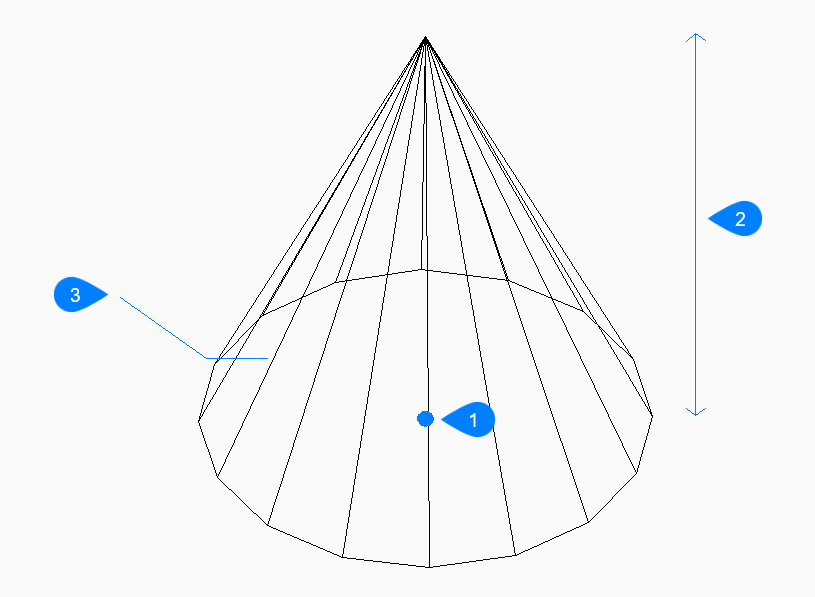
- Center
- Height
- Segments
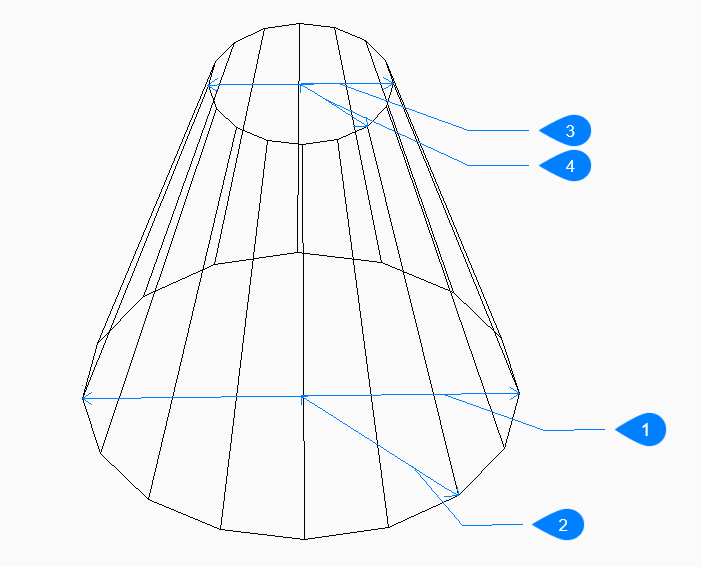
- Base diameter
- Base radius
- Top diameter
- Top radius
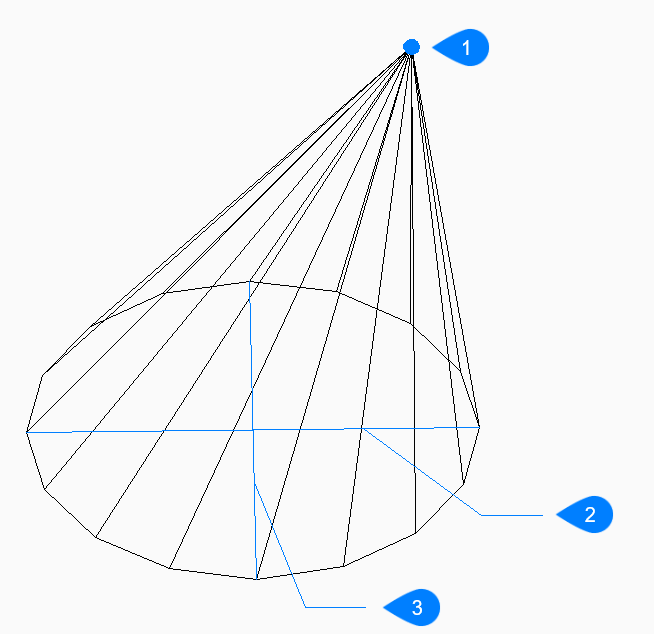
- Apex
- Ellipse axis
- Other axis
Methods to create a cone
This command has 2 methods to begin creating a cone:
- Center of base of cone
- Elliptical
- Center of base of cone
- Begin creating a circular cone by specifying the center of the base then:
- Radius of base
- Specify the radius of the base of the cone.
- Height of cone
- Specify the height of the cone.
- Number of segments
- Specify the number of isolines used to simulate the cone’s curved surface. The default is 16.
- Elliptical
- Begin creating an elliptical cone by specifying the first end of the ellipse axis then:
- Second end of ellipse axis
- Specify the second end of the ellipse axis.
- Other axis
- Specify the radius of the other axis.
- Height of cone
- Specify the height of the cone.
- Number of segments
- Specify the number of isolines used to simulate the cone’s curved surface. The default is 16.
Options within the AI_CONE command
After you begin creating a cone, the following options may be available:
- Diameter
- Specify the diameter of the cone’s base or top.
- Center
- Specify the center of an elliptical base.
- Apex
- Specify the location for the top of the cone.

