Comando AI_TORUS
Crea una mesh poligonale 3D a forma di toro.

Icona: 
Descrizione
Crea una mesh poligonale 3D a forma di toro. È possibile scegliere tra una combinazione di opzioni, tra cui il centro e il raggio o il diametro sia dell'intero toro che del corpo del toro.
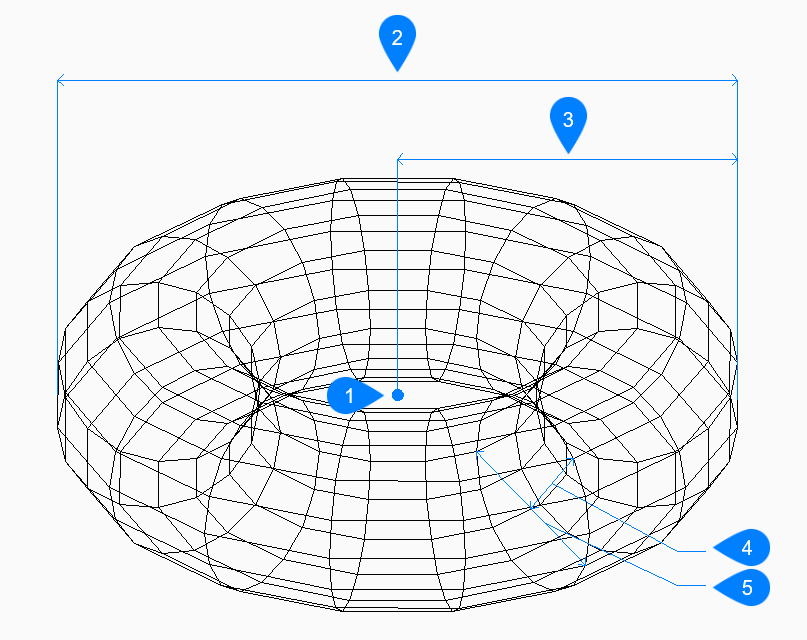
- Centro
- Diametro dell'intero toro
- Raggio dell'intero toro
- Raggio del corpo
- Diametro del corpo
Metodi per creare un toro
Vi è un metodo per iniziare a creare un toro:
- Centro interno del toro
- Centro interno del toro
- Iniziare a creare un toro specificandone il centro, quindi:
- Impostare raggio interno del toro
- Specificare il raggio complessivo del toro. Il raggio viene misurato dal centro dell'intero toro al bordo esterno del corpo (tubo) del toro.
- Impostare raggio del toro
- Specifica reil raggio del corpo (tubo) del toro.
- Segmenti intorno al corpo del toro
- Specifica il numero di isolinee, perpendicolari al piano xy, utilizzate per simulare la superficie curva del toro. Il valore predefinito è 16.
- Segmenti intorno all'intero toro
- Specificare il numero di isolinee, parallele al piano xy, utilizzate per simulare la superficie curva del toro. Il valore predefinito è 16.
Opzione all'interno del comando AI_TORUS
Dopo aver iniziato a creare un toro, potrebbe essere disponibile la seguente opzione:
- Diametro del toro intero
- Specificare il diametro dell'intero toro. Il diametro è il doppio della distanza dal centro dell'intero toro al bordo esterno del corpo (tubo) dello stesso.
- Diametro del corpo del toro
- Specificare il diametro del corpo del toro.

