TABLESTYLE command
Opens the Drawing explorer dialog box with Table Styles selected.

Description
Opens the Drawing explorer dialog box with Table Styles section selected to view and modify table styles in the current drawing.
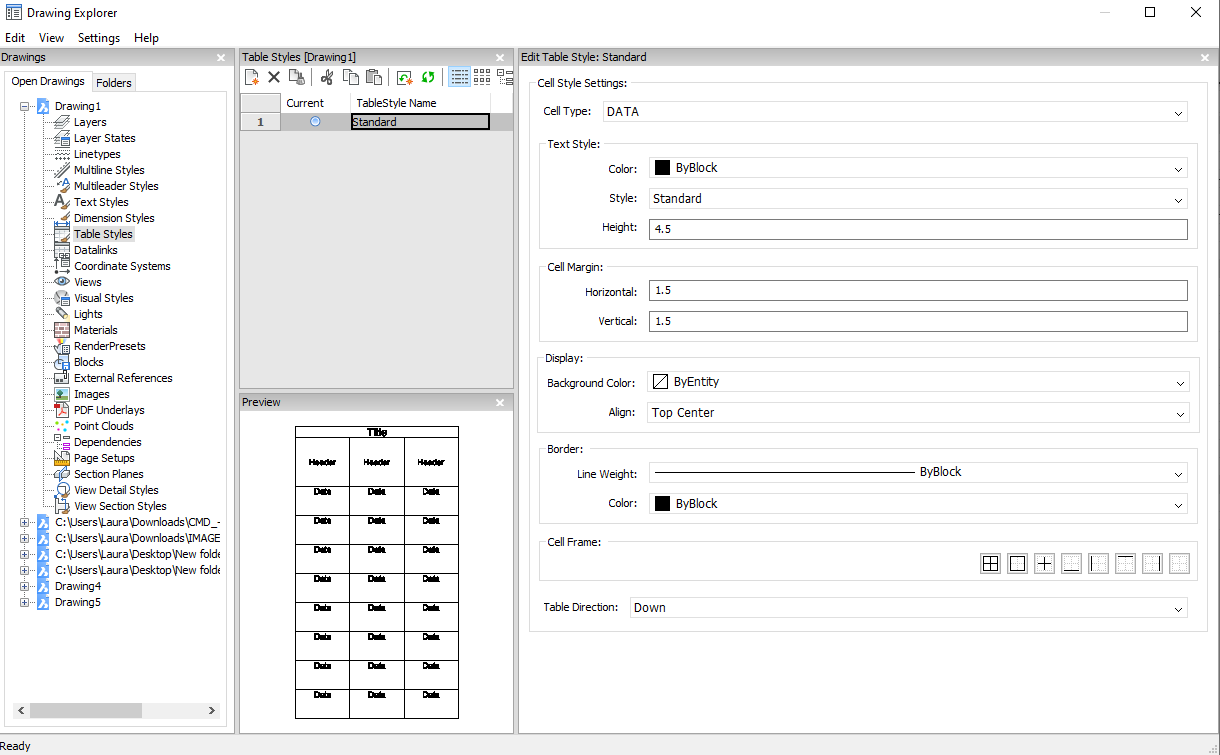
Options within the command
- Cell style settings
- Defines the cell style settings for each cell style: Title, Header, and Data. Click the drop-down list and choose a cell style.
- Text Style
- Sets the Color , Style and Height for the selected cell style.
- Cell Margin
- Defines the spacing between the cell border and the content of the cell.
- Horizontal
- Specifies the distance between the cell content and the vertical cell borders.
- Vertical
- Specifies the distance between the cell content and the horizontal cell borders.
- Display
- Defines the background color and the text alignment.
- Background color
- Specifies background color This can be done from the drop-down list or through the Color dialog box.
- Align
- Specifies an alignment through a drop-down list
- Border
- Sets the lineweight and color of the cell borders.
- Lineweight
- Sets lineweight through a drop-down list.
- Color
- Pick a border color from the drop-down list, or else choose Select Color to display the Color dialog box.
- Cell Frame
- Applies the border properties to specific lines that make up the cell frames.
- Table Direction
- Determines the direction in which the table grows when you add and remove rows.
- Down
- The title and header cells at the top, and the table grows downwards.
- Up
- The title and header cells at the bottom, and the table grows upwards.
Context Menu Options
- New
- Creates a new table style.
- Delete
-
Deletes table style definitions from the drawing. The following table style definitions cannot be deleted
- Table styles in use
- ‘Standard’ table style
- Rename
- Renames the select table style.
- Select All
- Selects all table style definitions.
- Invert selection
- Deselects the current selection and vice versa.
- Set current
- Sets the selected table style as current.

