BIMPROFILES command
Opens the Profiles dialog box.

Icon: 
Description
Opens the Profiles dialog box to create and modify BIM profiles.
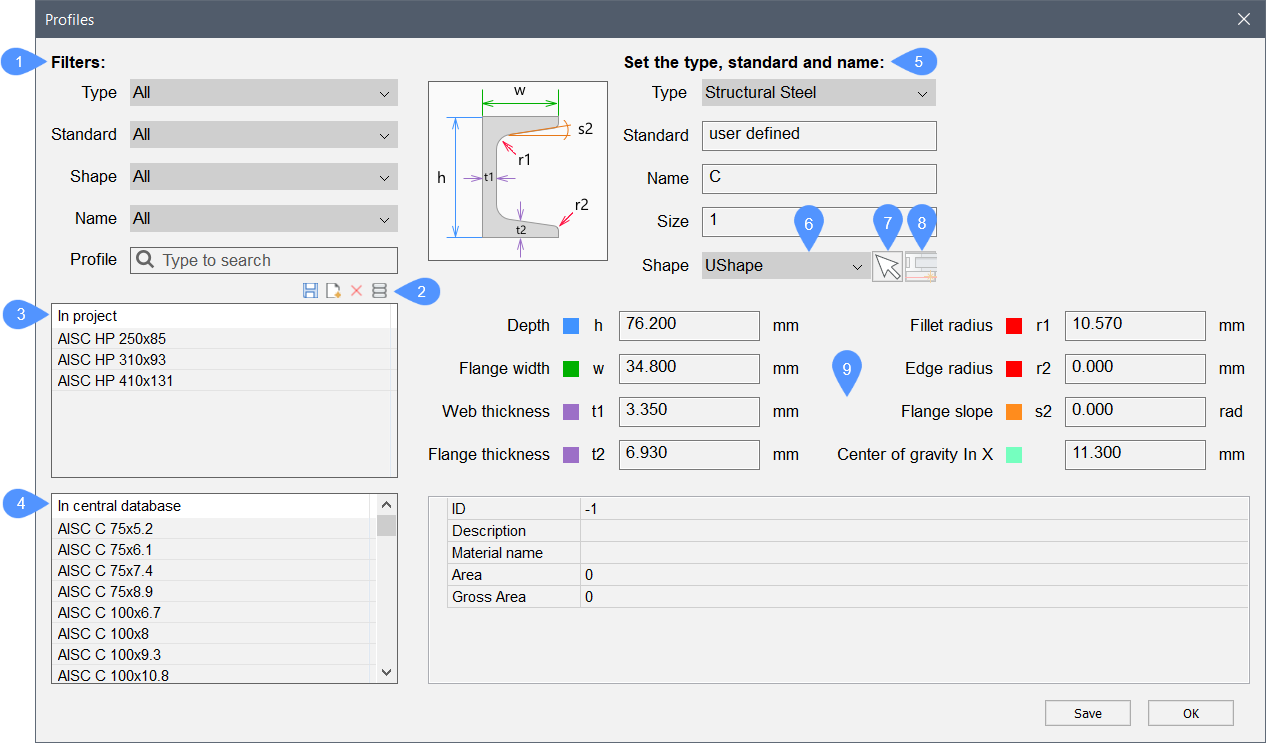
- Filters
- Tools
- In Project
- In central database
- Custom fields
- Preselect shape
- Pick profile in model
- Set profile offset
- Properties of the profile
Filters
Allows you to filter the profiles list by type, standard, shape or name.
- Type: The options are All, HVAC, Piping, and Structural Steel. The Electrical, Generic, and Structural Concrete options become available for filtering if new profiles with these types are created.
- Standard: The Localized Standard options are All, AISC (American Institute of Steel Construction), AS (Australian Steel), BS (British Steel), CNS (Chinese National Standard), EURO (European standard steel profiles), GOST (Russian Steel Standard), HVAC, JIS (Japanese Industrial Standards), Pipe, SAISC (Southern African Institute of Steel Construction), and STO ASChM (Russian Steel Standard). The user defined option becomes available for filtering if new profiles are created.
- Shape: The options are All, Circle, Circle Hollow, Custom Shape, I Shape, L Shape, Rectangle, Rectangle Hollow, T Shape and U Shape. Depending on the selected standard, some shape options are not available. The AsymmetricIShape, CraneRailAShape, CraneRailFShape, Ellipse, RoundedRectangle, Trapezium, ZShape options become available for filtering if new profiles with these shapes are created.
- Name: filters the profiles by a selected character string.
- Profile: selects a character string. Only profiles that contain the selected string are listed.
Tools
- Save Profile: saves the currently edited profile.
- New Profile: creates a new profile.
- Delete Profile: deletes the selected profile.
- Project and Library Information: opens the BIM Project Info dialog box. Press the Import button to import profiles with xml/csv files in project database (.bsyslib).
In Project
Lists the available profiles used in the current project with respect to the above filters.
In Central Database
Lists the available profiles with respect to the above filters.
Custom fields
Lists the characteristics of the selected profile, or in case of creating a new profile, sets the type, standard and name for it.
Preselect shape
Selects a shape from the drop-down list.
Pick profile in model
Select a closed 2D entity or the boundary entities of an enclosed area.
Set profile offset
Sets the profile offset.
Properties of the profile
Shows the properties of the selected profile or sets the properties of a new profile.

