DMSIMPLIFY command
Simplifies the geometry and topology of 3D solid entities.

Icon: 
Description
Removes unnecessary edges and vertices, merges seam edges, and replaces the geometry of faces and edges by analytic surfaces and curves, if possible within the user-specified tolerance.
Note: It is recommended to always run this command on imported 3D solid geometry.
Method
The DMSimplify command context panel is automatically displayed when running the command.
Options within the command context panel
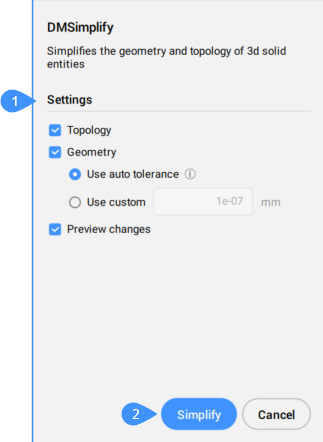
- Settings
- Simplify
- Settings
- Defines what this command will take into consideration.
- Topology
- If checked, simplifies the topology of the 3D solid entities.
- Geometry
- If checked, simplifies the geometry of the 3D solid entities.
- Preview changes
- If checked, displays the Results panel.Note: By default, this option is not checked.
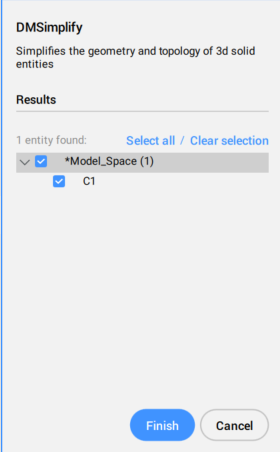
You can choose which detected entities to be simplified. You can select them one by one or all together.
- Simplify
- When the Preview changes button is active, it opens the Results panel, otherwise it finishes the command.
Note: After the command ends, a balloon notification with information about the result appears on the bottom right side of the drawing. Pressing the More details button opens the Report panel for the command.
Note: The options within the command context panel reflect the options within the Command line.

