FIND command
Opens the Find and Replace dialog box.

Icon: 
Description
Opens the Find and Replace dialog box.
The Find and Replace dialog box allows you to find and optionally replace strings of text in the current drawing. It searches for text in blocks, attributes, dimensions, and hyperlinks.
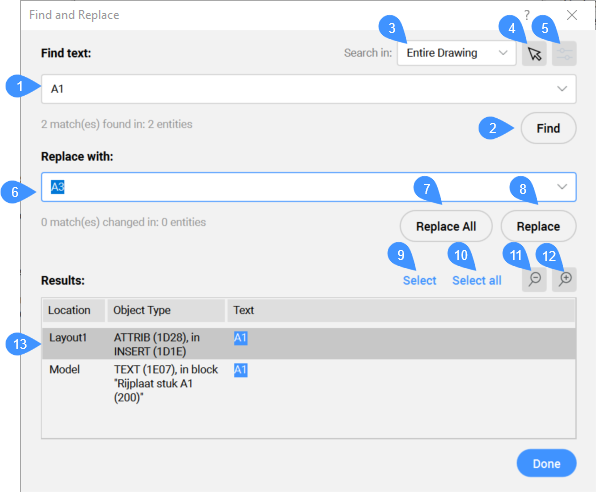
- Find Text
- Find
- Search In
- Select Entities
- Options
- Replace With
- Replace All
- Replace
- Select
- Select all
- Zoom Out Drawing
- Zoom In Drawing
- Search report
Find Text
Specifies the text to find.
Find
Finds the next occurrence of the text string.
Shortcut Keystroke: Crtl+F.
Search In
Specifies the range of search:
- Entire Drawing: searches all text in the drawing.
- Current Layout: only searches in the current Layout.
- Current Selection: only searches in the current selection that can be made using button no. 5.
Select Entities
Dismisses the dialog box so that you can select the entities to search. After choosing one or more entities, press Enter to return to the dialog box.
Options
Opens the Find and Replace Options dialog box that allows you to specify the types of text entities to search.
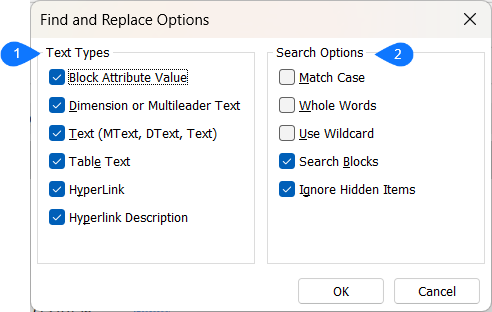
- Text Types
- Specifies the types of text to include in the search:
- Block Attribute Value
- Dimension or Multileader Text
- Text
- Table Text
- HyperLink
- Hyperlink Description
- Search Options
- Specifies the search options:
- Match Case: only reports if string matches the use of capital letters.
- Whole Words: only reports if whole word matches the entered text string. If a long word contains the entered string, this will not be reported in the results.
- Use Wildcard: filters the search using wildcard characters as comparison criteria.The most common wildcard characters are accepted:
- #: matches any numeric digit.
- @: matches any alphabetic character.
- .: matches any non-alphanumeric character.
- *: matches any string and can be used anywhere in the search string.
- ?: matches any single character. For example, ?BC matches ABC, 3BC, and so on.
- [ ]: matches any one of the characters enclosed. For example, [AB]C matches AC and BC.
- [~]: matches any character not enclosed. For example, [~AB]C matches XC, but not AC.
- [-]: specifies a range for a single character. For example, [A-G]C matches AC, BC, and so on to GC, but not HC.
- ` (reverse quote): reads the next character literally. For example, `~AB matches ~AB.
- Search Blocks: includes blocks in the search.
- Ignore Hidden Items: does not include hidden items in the search.
Replace With
Specifies the text that will replace the found text. Do not fill in this field when you're only searching for text.
Replace All
Replaces all occurrences of the text string with the replacement string.
Shortcut Keystroke: Ctrl+A.
Replace
Replaces the found text string with the replacement string.
Shortcut Keystroke: Ctrl+R.
Select
Creates a selection set from the selected entities in the list and closes the dialog box.
Select All
Selects all occurrences of the text string.
Zoom Out Drawing
Zooms out from the center of the window with a factor of ½.
Zoom In Drawing
Zooms in on the center of the window with a factor of 2.
Search report
Displays the number of matches found in the selected entities, and the number of matches and entities changed after replacement. The search result can be sorted by each column.

