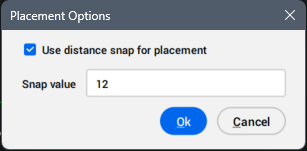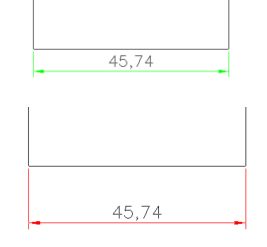PDIM command
Creates multiple types of dimensions as ACM entities in a single workflow. It is an AMPOWERDIM command.

Icon: 
Alias: AMPOWERDIM
Note: This command only works for drawings that contain mechanical entities. To set the environment for BricsCAD® Mechanical drawings, see the Overview of 2D Mechanical Drawings commands article.
Method
Select two points to create a linear dimension, or select an entity and specify the point for its location. Depending on where you move the dimension line in the drawing, it snaps from horizontal, vertical, or aligned dimensions.
Then, the Edit Dimensioning dialog box opens to define the dimension's parameters. For more information about the dialog box, see the related article Edit Dimensioning dialog box.
Note: The AMPOWERDIMDISPLAY system variable controls the opening of the Edit Dimensioning dialog box after placing a power dimension.
Options within the command
- Drag
- Allows you to specify a location for the dimension line, which can be horizontal, vertical, or aligned.
- Linear
- Creates a linear dimension.
- Angular
- Creates an angular dimension. Also, you can launch the AMPOWERDIM_ANG command to get this type of dimension directly.
- Radial
- Creates a radial dimension.
- chaMfer
- Creates dimensions for chamfers. Also, you can launch the AMPOWERDIM_CHAM command to get this type of dimension directly.
- Placement options
- Allows you to select the object to include for distance snap calculation and the angle of dimension line.