Create Routine dialog box
Opens via: Drawing Health command context panel
The Create Routine dialog box allows you to define the tasks to be performed within a routine during the DWGHEALTH command.
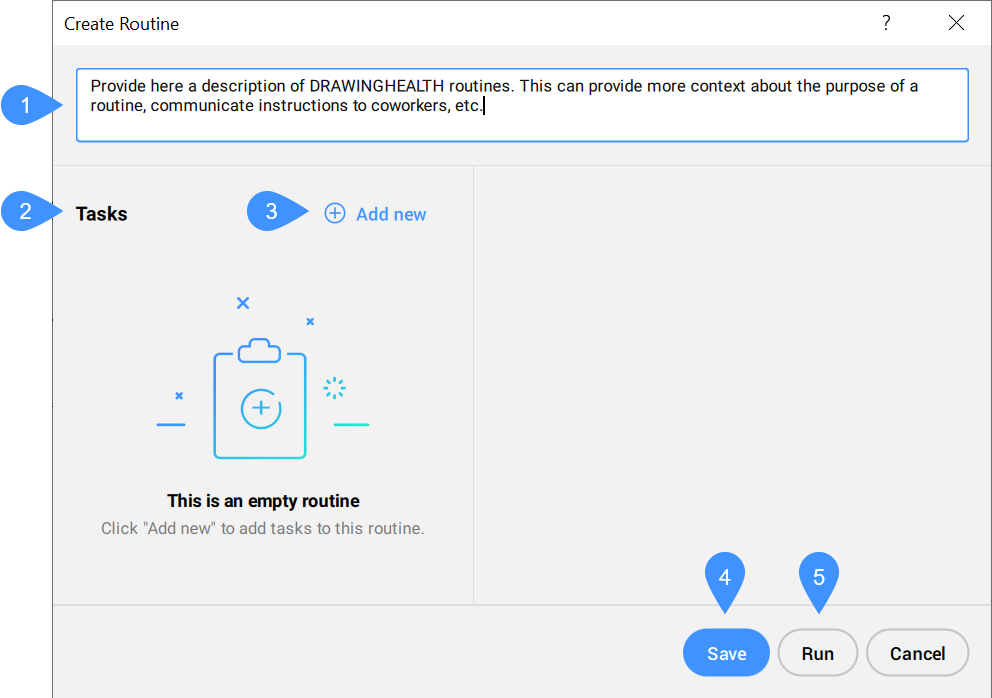
- Description
- Tasks
- Add new
- Save
- Run
Description
Allows you to add a description of the Drawing Health routines. This can provide more context about the purpose of a routine, communicate instructions to coworkers, etc.
Tasks
Lists the tasks selected for the current routine to be performed during the DWGHEALTH command.
Note: A working routine requires at least one task.
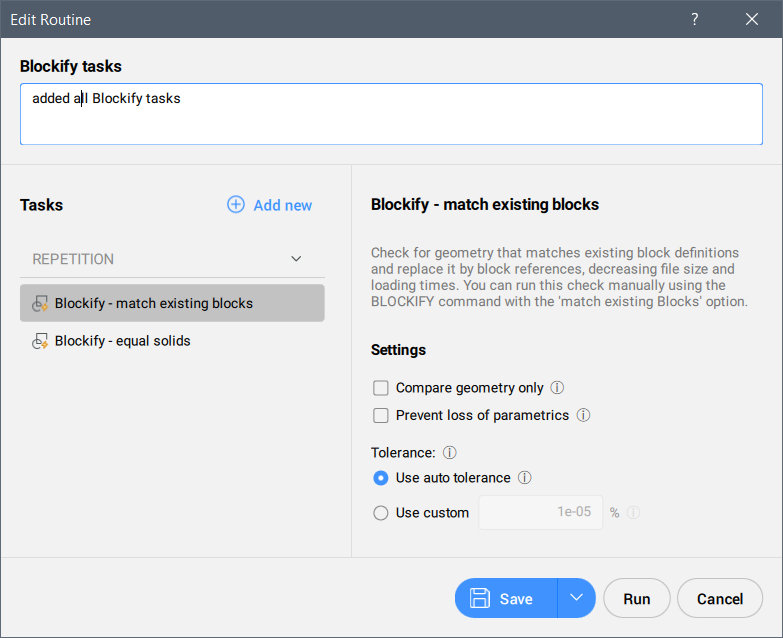
Add new
Adds new tasks to the current routine from the drop-down list that contains all available tasks.
Available tasks are grouped as follows:
- BASIC
-
- Purge
- Checks and removes various types of unused objects, shown in the below picture. You can decide the object types that will be included in the check. You can run this check manually using the PURGE command.
- 2D GEOMETRY
-
- Simplify
- Simplifies or smoothens polylines, splines and hatches by removing redundant vertices, accordingly with the user's preferences. You can run this check manually using the SIMPLIFY command.
- 3D GEOMETRY
-
- Audit 3D
- Analyzes and automatically fix the problems in 3D geometry, accordingly with the user's preferences. You can run this check manually using the DMAUDIT command.
- Solidify
- Converts meshes to solids. You can run this check manually using the SOLIDIFY command.
- Simplify 3D
- Simplifies 3d solid entities by removing unnecessary edges and vertices, merging seam edges, and replacing the geometry of faces and edges with analytic surfaces and curves within the use-specified tolerance. You can run this check manually using the DMSIMPLIFY and DMSIMPLIFYALL commands.
- REPETITION
-
- Overkill - duplicate geometry
- Deletes duplicate entities. Optionally, move duplicates to a dedicated layer. You can run this check manually using the OVERKILL command with the Combine duplicate block definitions option.
- Overkill - duplicate blocks
- Checks the block definitions with identical contents, and (optionally) removes duplicates, according to the user's preferences. You can run this check manually using the OVERKILL command with the Combine duplicate block definitions option - Purge duplicate blocks button.
- Blockify - match existing blocks
- Checks for geometry that matches existing block definitions and replaces it with block references, decreasing file size and loading times, according to the user's preferences. You can run this check manually using the BLOCKIFY command with the match existing Blocks option.
- Blockify - equal solids
- Replaces equal solids with block references to add structure to the drawing and decreases file size and loading times, according to the user's preferences. You can run this check manually using the BLOCKIFY command with the Equal Solids option.
- Array Detect
- Adds structure to the drawing and reduces file size by replacing sets of entities by arrays. You can run this check manually using the ARRAYDETECT command.
Save
Opens the Save Routine dialog box. Type in a name for the created routine.
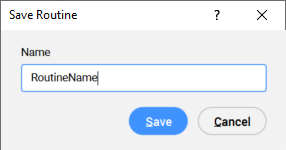
Run
Allows you to run the created routine under the New Routine* name, without saving it.
Note: The Drawing Health command context panel displays a Save as button after you run an unsaved routine via the Run button in the Create Routine dialog box or Edit Routine dialog box. Click it to open the Save Routine dialog box and save the custom routine with the desired name.

