Zarządzaj Formatami Plików Powierzchni okno dialogowe
Okno dialogowe Zarządzaj Formatami Plików Powierzchni umożliwia dodanie nowego formatu pliku punktu lub edycję istniejącego. Otwiera okno dialogowe Wybierz Plik Powierzchni.
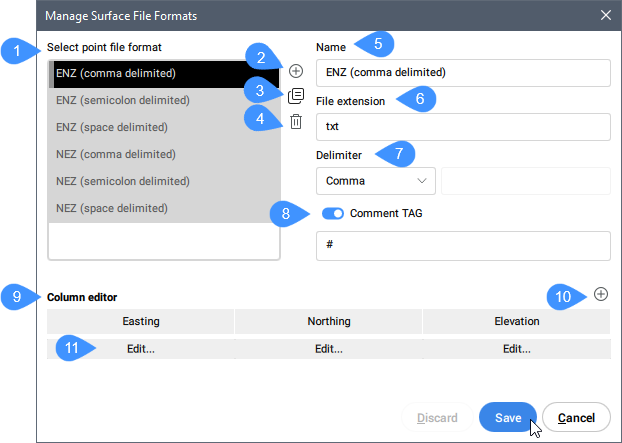
- Wybierz format pliku punktów
- Dodaj format pliku punktu
- Duplikuj format pliku punktów
- Usuń format pliku punktów
- Nazwa
- Rozszerzenie pliku
- Separator
- Tag Komentarza
- Edytor kolumn
- Wstaw kolumnę
- Edycja
Wybierz format pliku punktów
Wybiera format pliku punktów z listy. Dostępne są pewne predefiniowane formaty plików punktów. Ich nazwy wskazują kolejność współrzędnych (kolumn) i separator. Na przykład ENZ (rozdzielany przecinkami) to format pliku punktów ze współrzędnymi wschodu, północy i wysokości z separatorem przecinkowym.
Dodaj format pliku punktu
Definiuje nowy format pliku punktów, określając znacznik komentarza, określając atrybuty punktów według kolumn (które kolumny zawierają który atrybut punktu w pliku punktów).
Duplikuj format pliku punktów
Tworzy nowy format pliku punktów z takimi samymi ustawieniami jak wybrany.
Usuń format pliku punktów
Usuwa format pliku punktów z listy.
Nazwa
Wyświetla nazwę formatu pliku punktów. Kliknij pole, aby je edytować.
Rozszerzenie pliku
Wyświetla rozszerzenie pliku. Kliknij pole, aby je edytować.
Separator
Ustawia znak ogranicznika kolumny dla pliku punktów z listy rozwijanej.
Tag Komentarza
Włącza lub wyłącza tag komentarza.
Edytor kolumn
Wyświetla kolumny. Kolejność kolumn można zmienić, przenosząc je do nowej lokalizacji.
Wstaw kolumnę
Otwiera okno dialogowe Edytor Kolumn w celu dodania lub usunięcia kolumny.
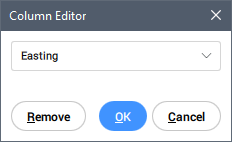
Wybiera nazwę kolumny z listy rozwijanej.
Można dodać kolumnę <pomiń> lub ustawić istniejącą kolumnę jako <pomiń>, aby zapewnić kompatybilność między dwoma plikami w formacie punktowym.

