Okno dialogowe Zarządzaj formatami plików punktów
Okno dialogowe Zarządzaj Formatami Plików Punktów umożliwia dodanie nowego formatu pliku punktu lub edycję istniejącego. Otwiera okno dialogowe Wybierz Plik Punktów.
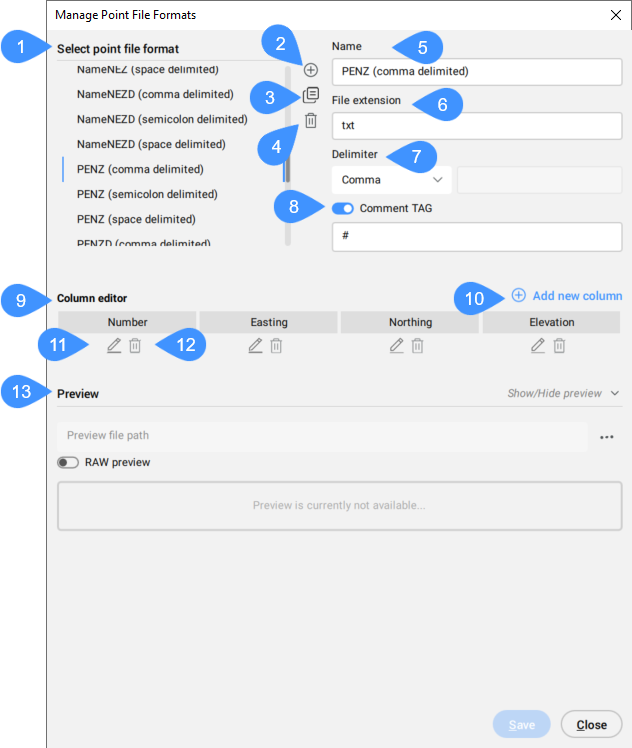
- Wybierz format pliku punktów
- Dodaj format pliku punktu
- Zduplikowany format pliku punktów
- Usuń format pliku punktów
- Nazwa
- Rozszerzenie pliku
- Separator
- Tag Komentarza
- Edytor kolumn
- Dodaj nową kolumnę
- Edytuj kolumnę
- Usuń kolumnę
- Ścieżka do pliku podglądu
- Podgląd
Wybierz format pliku punktów
Wybiera format pliku punktów z listy.
Dodaj format pliku punktu
Definiuje nowy format pliku punktów, określając jego nazwę, rozszerzenie pliku, separator kolumn, znacznik komentarza, atrybuty i układ atrybutów według kolumn (które kolumny zawierają który atrybut punktu w pliku punktów).
Zduplikowany format pliku punktów
Tworzy kopię wybranego formatu pliku punktów.
Usuń format pliku punktów
Usuwa format pliku punktów z listy.
Nazwa
Umożliwia określenie nazwy formatu pliku punktu. Kliknij pole, aby je edytować.
Rozszerzenie pliku
Umożliwia określenie rozszerzenia pliku. Kliknij pole, aby je edytować.
Separator
Umożliwia określenie separatora kolumn dla pliku punktów z listy rozwijanej.
Tag Komentarza
Włącza lub wyłącza tag komentarza. Ustaw znacznik komentarza w polu poniżej.
Edytor kolumn
Pokazuje rozmieszczenie atrybutów punktów w kolumnach zapisanych w pliku punktów. Nazwy, kolejność i zawartość kolumn są definiowane przez użytkownika w celu dopasowania do wejściowych plików punktów. Niektóre z najpopularniejszych formatów plików punktów są już wstępnie zdefiniowane.
Dodaj nową kolumnę
Otwiera okno dialogowe Edytor kolumn w celu dodania nowej kolumny.
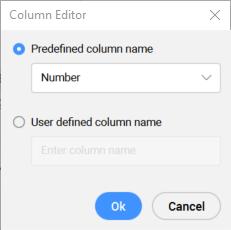
- Predefiniowana nazwa kolumny
- Wybiera nazwę kolumny z predefiniowanej listy rozwijanej. Wybierz opcję <pomiń>, aby zignorować określoną kolumnę w pliku punktów.
- Nazwa kolumny zdefiniowana przez użytkownika
- Umożliwia określenie nazwy kolumny zdefiniowanej przez użytkownika.
Edytuj kolumnę
Otwiera okno dialogowe Edytor Kolumn umożliwiające edycję nazwy kolumny.
Usuń kolumnę
Usuwa kolumnę z formatu pliku.
Ścieżka do pliku podglądu
Umożliwia wybranie pliku punktu do podglądu.
Podgląd
Umożliwia podgląd wybranego pliku punktów na podstawie określonych parametrów w oknie dialogowym.

