DWGCOMPARE command
Compares a selected drawing with the current drawing.

Icon: 
Description
Opens the Compare panel to compare a selected drawing with the current drawing, showing the differences.
When the program finds differences, entities are shown in these colors:
- Green (set by the CMPCLRNEW system variable): added entities.
- Red (set by the CMPCLRMISS system variable): removed entities.
- Gray (set by the CMPCLRMOD1 system variable): changed entities in the original drawing.
- Yellow (set by the CMPCLRMOD2 system variable): changed entities in the comparison drawing.
Note: These colour system variables can also be set in the Settings dialog box or by clicking on the color preview in the Compare panel (under Legend).
You can see a list of differences in the Structure panel as well. Open it with the STRUCTUREPANEL command and make sure that the Default CST configuration file is loaded. Expand the Comparison node in the Structure panel.
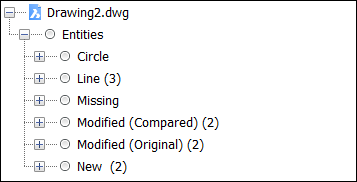
Note: The ENDCOMPARE command unloads the comparison drawing.
Options within the command
- Select
- Opens the Select the file to compare with dialog box that lets you select a drawing to compare the current drawing to.
- Limit
- Sets the limit on how many entities to compare in the drawing.

