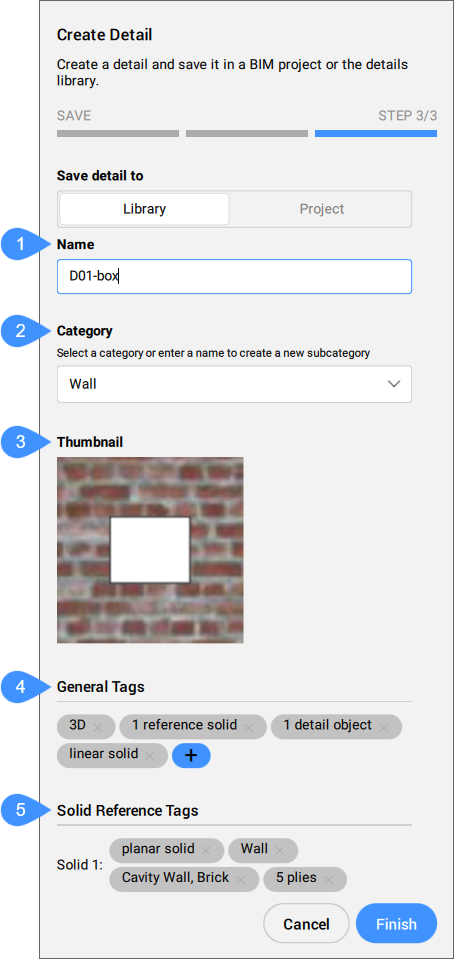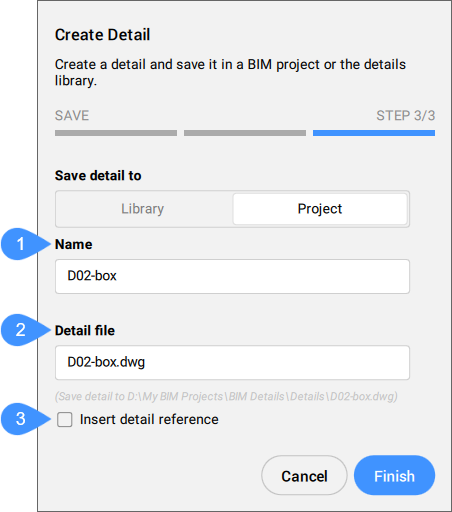BIMUTWÓRZDETAL polecenie
Tworzy detal 3D i zapisuje go w bibliotece Detale.

Ikona: 
Metoda
Uruchom polecenie, aby otworzyć panel kontekstowy polecenia Utwórz Detal, który umożliwia zdefiniowanie detalu BIM 3D w trzech krokach.
Uwaga: Opcje w wierszu poleceń odzwierciedlają opcje znajdujące się w panelu kontekstowym poleceń.
Możesz wybrać opcję tworzenia:
- Podstawowy detal- może być zapisany w projekcie i można się do niego odwoływać w przestrzeni modelu.
- Zaawansowany detal- może być zapisany w projekcie lub w bibliotece i może być propagowany w przestrzeni modelu.
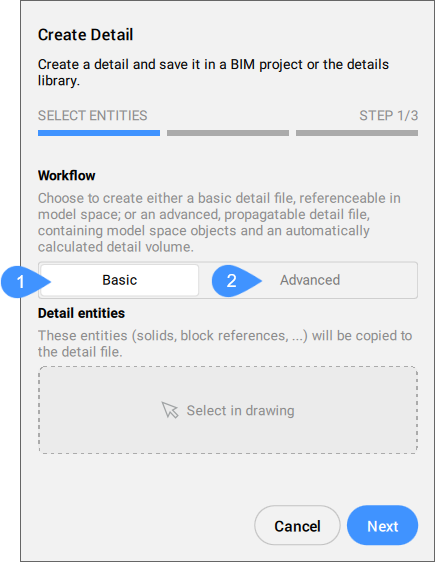
- Podstawowy
- Zaawansowany
Podstawowy
Tworzy podstawowy plik detalu z wybranymi elementami w projekcie BIM, po prostu określając nazwę detalu i nazwę pliku detalu.
Uwaga: Użyj polecenia BIMDODAJODNDETALU, aby dodać do modelu odniesienia do podstawowych szczegółów.
Szczegółowy plik DWG:
- Zostanie zapisany w plikach projektu (folder Detale ).
- zostanie wyświetlona w w folderze Detale, oznaczony jako detal podstawowy
 (kliknij jego nazwę prawym przyciskiem myszy, aby uzyskać dostęp do opcji w menu kontekstowym).
(kliknij jego nazwę prawym przyciskiem myszy, aby uzyskać dostęp do opcji w menu kontekstowym).
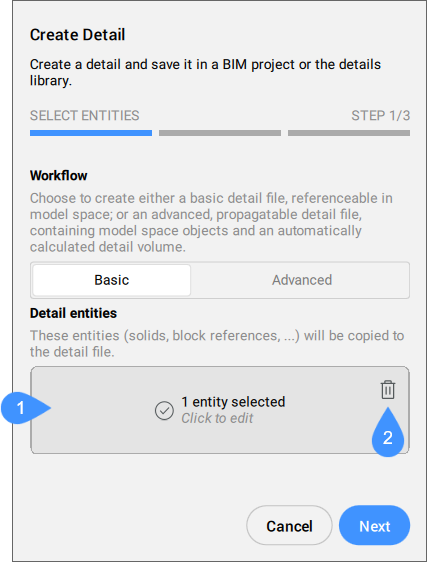
- Wybierz na rysunku
- Wyczyść wybór
- Wybierz na rysunku
- Kliknij ten obszar, aby rozpocząć proces wyboru. Naciśnij Enter, aby potwierdzić wybór. Kliknij ponownie, aby edytować wybór.
- Wyczyść wybór
- Kliknij ikonę kosza, aby usunąć zaznaczenie.
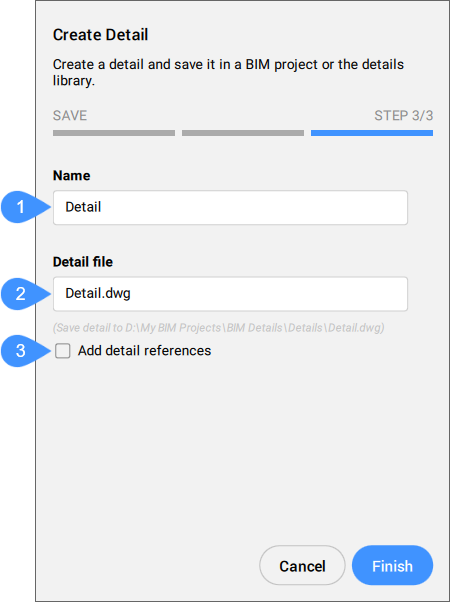
- Nazwa
- Plik detalu
- Dodaj odnośniki detalu
- Nazwa
- Umożliwia wprowadzenie nazwy detalu, który ma zostać utworzony. Nazwa ta będzie używana podczas oznaczania detali na arkuszach.
- Plik detalu
- Umożliwia wprowadzenie nazwy pliku DWG detalu.
- Dodaj odnośniki detalu
- Po zaznaczeniu tej opcji, po zapisaniu szczegółu, BIMDODAJODNDETALU zostanie automatycznie uruchomiony, a nazwa szczegółu zostanie przekazana za pośrednictwem argumentu wiersza poleceń w celu utworzenia połączenia między modelem głównym a plikiem detalu. Można więc od razu zacząć konwertować bryły na objętości lub tworzyć objętości z wymiarów (pod)bytów.
Zaawansowany
Plik detalu zawiera obiekty przestrzeni modelu i automatycznie obliczoną objętość detalu.
Uwaga: Użyj polecenia BIMPROPAGUJ, aby propagować zaawansowane szczegóły w modelu.
Szczegółowy plik DWG:
- Może być zapisany w plikach projektu (folder Detale ) lub w bibliotece (panel Detale ).
- zostanie wyświetlona w w folderze Detale (jeśli został zapisany w plikach projektu), oznaczony jako detal zaawansowany
 (kliknij prawym przyciskiem myszy jego nazwę, aby uzyskać dostęp do opcji w menu kontekstowym).
(kliknij prawym przyciskiem myszy jego nazwę, aby uzyskać dostęp do opcji w menu kontekstowym).
KROK 1/3 umożliwia wybór typu detalu(Wiązany lub Wyciągany), Bryły odniesienia i Elementów detalu.
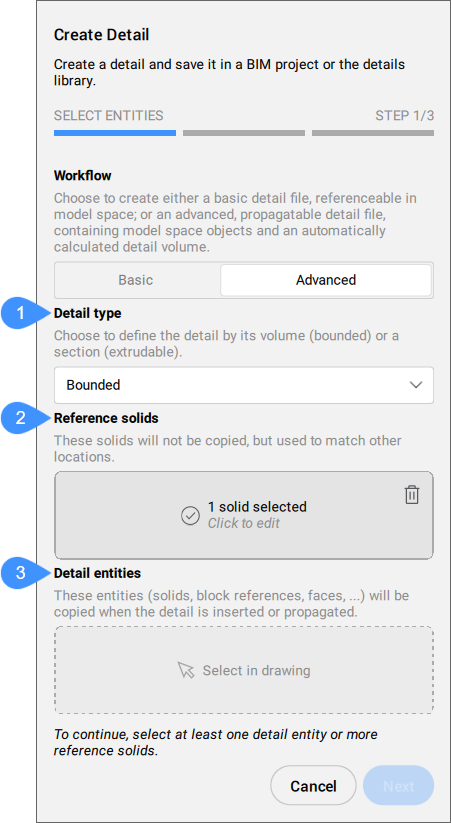
- Typ detalu
- Bryły odniesienia
- Obiekty detali
- Typ detalu
- Umożliwia wybór typu detalu do utworzenia.
- Bryły odniesienia
- Umożliwia wybranie brył definiujących sytuację, w której mają zostać zastosowane detalu. Te bryły nie zostaną skopiowane, ale użyte do dopasowania innych lokalizacji. Aby przejść do następnego kroku, należy wybrać co najmniej jedną referencyjną bryłę.
- Obiekty detali
- Opcjonalnie można wybrać jednostki, aby dodać więcej szczegółów w odniesieniu do wybranej bryły referencyjnej (brył). Jednostki te (bryły, odniesienia do bloków, powierzchnie...) zostaną skopiowane po wstawieniu lub propagacji detalu.
KROK 2/3 umożliwia ustawienie Inflacja objętościowa detalu.
Uwaga: Na tym etapie ustaw optymalny widok dla szczegółów w przestrzeni modelu. Widok ten zostanie zapisany jako miniatura detalu.
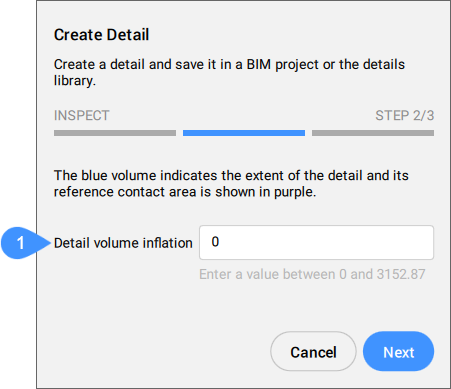
- Inflacja objętościowa detalu
- Inflacja objętościowa detalu
- Rozszerza wrażliwą strefę detalu, aby uwzględnić podobne bryły, które nie są jeszcze połączone w modelu. Krawędzie początkowo wykrytego detalu objętościowego są przesuwane na zewnątrz o określony współczynnik.
KROK 3/3 pozwala wybrać miejsce zapisania detalu. Panel wyświetla ustawienia odpowiadające wybranej lokalizacji.
- Zapisz detal w
- Pozwala wybrać miejsce zapisania detalu.