KONWERSJABLOKU polecenie
Przekształca AutoCAD® blok dynamiczny w BricsCAD® blok parametryczny.

Ikona: 
Alias: PBLOCKASSIST, PARAMETRICBLOCKASSIST
Opis
Przekształca bloki AutoCAD® dynamiczne w BricsCAD® bloki parametryczne. Po uruchomieniu polecenia zostanie wyświetlone okno dialogowe Konwersja bloku .
Metoda
W większości typowych przypadków obsługiwane są następujące dynamiczne funkcje blokowe w celu konwersji: operacje widoczności, operacje rozciągania i przesuwania jednym uchwytem, operacje łańcuchowe, operacje odwracania, obracanie, operacje szyku, parametry operacji wyrównania, operacje wyszukiwania z operacjami zależnymi od historii, parametry liniowe z dwoma punktami uchwytu, z których jeden nie jest używany, oraz funkcja tabeli bloków.
Każdy element AutoCAD® bloku dynamicznego jest rekonstruowany na jedną lub kilka cech BricsCAD® bloku parametrycznego: stany widoczności, operacja przesuwania parametrycznego, operacja rozciągania parametrycznego, zachowanie połączone operacji przesuwania i rozciągania parametrycznego, operacja obracania parametrycznego, operacja odwracania parametrycznego, krzywe odniesienia, tabele projektowe, formuły parametrów i szyki zespolone.
Po wyświetleniu okna dialogowego Konwersja bloku wyświetlane są wszystkie AutoCAD® bloki dynamiczne bieżącego rysunku. Zaznacz wszystkie bloki, aby przekonwertować i określ szczegóły konwersji (lokalizacja, sufiks).
Wstępnie wybierz odniesienia do bloków dynamicznych, zaznaczając bloki przed uruchomieniem polecenia KONWERSJABLOKU. Definicje bloków dynamicznych z wybranymi odniesieniami zostaną automatycznie zaznaczone w oknie dialogowym Konwertuj blok, a opcja konwersji odniesień zostanie automatycznie przełączona.
Okno dialogowe Konwersja bloku umożliwia wybranie bloków dynamicznych AutoCAD® w bieżącym rysunku, które mają zostać przekonwertowane na bloki parametryczne BricsCAD®.
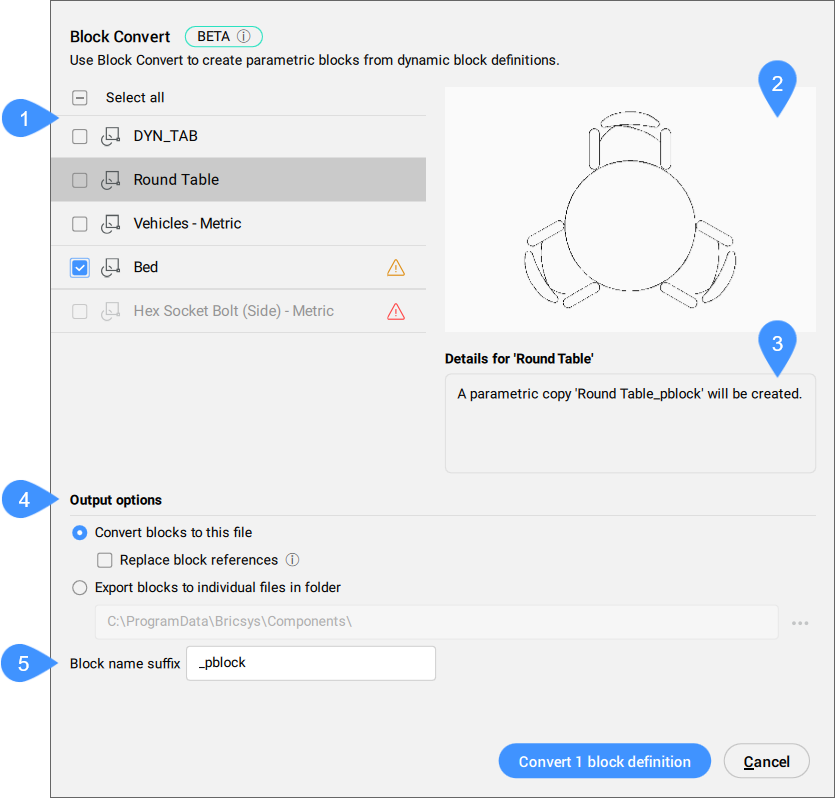
- Lista bloków
- Podgląd
- Szczegóły dla
- Opcje wyjściowe
- Przyrostek nazwy bloku
- Lista bloków
- W tym miejscu wyświetlane są wszystkie bloki dynamiczne AutoCAD®, które są obecne w bieżącym rysunku. Pojedynczo zaznacz bloki, które chcesz przekonwertować na BricsCAD® Bloki parametryczne lub zaznacz wszystkie, zaznaczając opcję Select all.Uwaga: Bloki, których nie można przekształcić lub które można przekształcić częściowo, są oznaczone odpowiednio czerwonym lub żółtym znakiem ostrzegawczym.
- Podgląd
- Wyświetla podgląd aktualnie wybranego bloku na liście.
- Szczegóły dla
- Wyświetla informacje o tym, czy wybrany blok może zostać przekonwertowany. Jeśli blok nie może zostać przekonwertowany, funkcje, które nie są obsługiwane, są wymienione.
- Opcje wyjściowe
-
- Konwertuj bloki do tego pliku
- Konwertuje bloki dynamiczne na bloki parametryczne w bieżącym pliku.
- Przyrostek nazwy bloku
- Umożliwia modyfikację domyślnego sufiksu nazwy bloku. Zapamiętywana jest ostatnio używana nazwa przyrostka.

