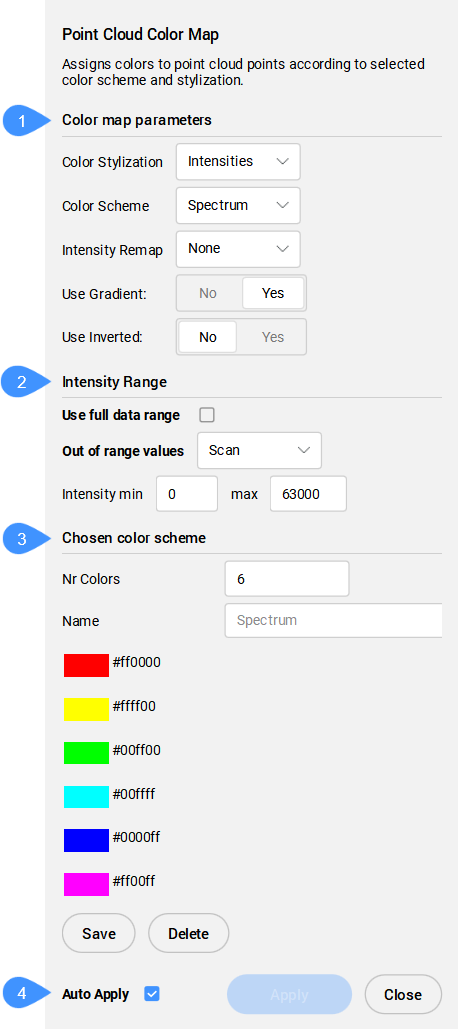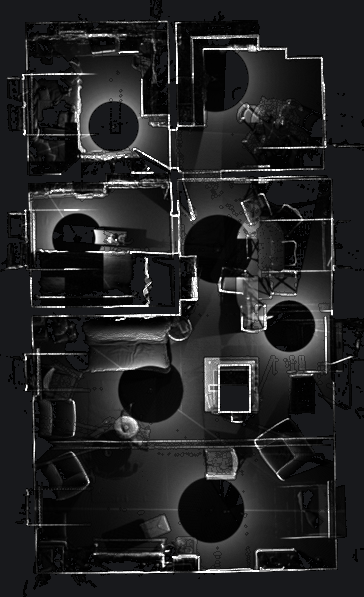Colorizes the point cloud.
Icon: 
Description
Colorizes the point cloud based on a range of colors. You can define the options through the Point Cloud Color Map command context panel, as well as through the Command line.
Method
The Point Cloud Color Map command context panel is automatically displayed when running the command. You can specify color map parameters and color schemes.
Options within the command context panel
Note: The options within the command context panel reflect the options within the Command line.
- Color map parameters
- Intensity Range
- Chosen color scheme
- Auto Apply
- Color map parameters
- Allows you to set the color map parameters.
-
- Color Stylization
- Specifies the color stylization. Depending on the chosen color stylization, different setting are further available.
- Scan: assigns colors based on the color data collected by the scan.
- Object: uses the color assigned to the point cloud entity in the DWG file. This color can be retrieved and changed via the Properties panel with the point cloud selected.
- Elevation: assigns colors based on the elevation of the points using the specified color map.
The predefined color schemes for this color stylization are Hydro, Grayscale, Earth, Blues, Greens, Reds, and Spectrum.
- Intensities: assigns colors according to their intensity value using the specified color map.
Note: When the point cloud file does not contain any intensity data, the colors are assigned by height, regardless of the option you select.
The predefined color schemes for this color stylization are Hydro, Grayscale, Earth, Blues, Greens, Reds, and Spectrum.
- Normals: assigns colors to points based on their normals using the specified color map.
- Classification: assigns colors to points based on their classification using the specified color map.
The predefined color schemes for this color stylization are Lidar Classifications and 3DR Classifications.
Note: If the points are not classified, use the POINTCLOUDCLASSIFY command before using the POINTCLOUDCOLORMAP command.
- X-Ray: adds transparency at the point cloud entity level.
Allows you to trace a point cloud and create 2D drawings based on orthographic views. See also the SECTIONPLANE command and ACTIVATESECTIONVIEW command articles.
Note: For Linux, force BricsCAD® to run on the GPU for this feature to perform well.
-
- Color Scheme
- Hydro: assigns a range of colors from deep sky blue to very dark blue.
- Grayscale: assigns a range of colors from light gray to dark gray.
- Earth: assigns a range of colors from light brown to dark brown.
- Blues: assigns a range of colors from blue to very dark blue.
- Greens: assigns a range of colors from light green to dark green.
- Reds: assigns a range of colors from light red to dark red.
- Spectrum: assigns a range of colors based across the color spectrum.
-
- Intensity Remap
- By default this value is set to None. In order to improve the intensity contrast in the darker areas, select one of the two functions to be applied to the intensities first:
- Gamma is a power function (the square root) of the input intensities.
- Shadows is a function applied to input intensities, also to get better contrast in darker areas before mapping them to color.
-
- Use Gradient
- Specifies whether to use a gradient or not:
- No: no gradient is applied, the colorization of the point cloud is defined by using value intervals defined by the number of colors used in the scheme. The desired number of colors needs to be specified.
- Yes: a gradient will be applied to the point cloud points.
-
- Use Inverted
- Specifies whether the order of the colors in the selected color scheme should be used inverted.
- No: the order of the colors specified in the selected color scheme is used.
- Yes: the inverted order of the colors specified in the selected color scheme is used.
- Intensity Range
- Determines the min and max values for scaling Intensity and Elevation used in colormaps.
-
- Use full data range
- When turned On, all visible points are taken into account to determine the min and max values. Turn Off to manually set these values.
-
- Out of range values
- Specifies the colors assigned to points found out of the specified range.
-
- Scan
- Assigns the original RGB color to points found out of the specified range.
-
- MinMax
- Assigns the min and max colors to points found below or above the specified range.
-
- Intensity min
- Sets the intensity minimum value.
-
- Intensity max
- Sets the intensity maximum value.
- Chosen color scheme
- Allows you to edit an existing Color Scheme or to create a new one. These maps are stored in the DWG file in an AutoCAD® compatible way. Click on color listed in the selected Color Scheme to open the Choose a color dialog box that lets you select a new color.
-
- Number of colors
- Specifies the number of colors used in the Color Scheme. Enter a value to change this number.
-
- Name
- Specifies a name for the new custom Color Scheme.
-
- Save
- Saves the modifications made to the color scheme. If no name is specified in the Name field, the current Color Scheme is updated.
-
- Delete
- Deletes the selected custom Color Scheme.
- Auto Apply
- When checked, modifications are automatically applied to the point cloud.
Note: When this option is not checked, changes can be applied manually by pressing Apply.