POINTCLOUDREFERENCE command
Loads point clouds from cache or inserts new point clouds to the current drawing.

Icon: 
Description
Opens the Point Cloud Cache Manager dialog box where you can load point clouds from cache or insert new point clouds to the current drawing.
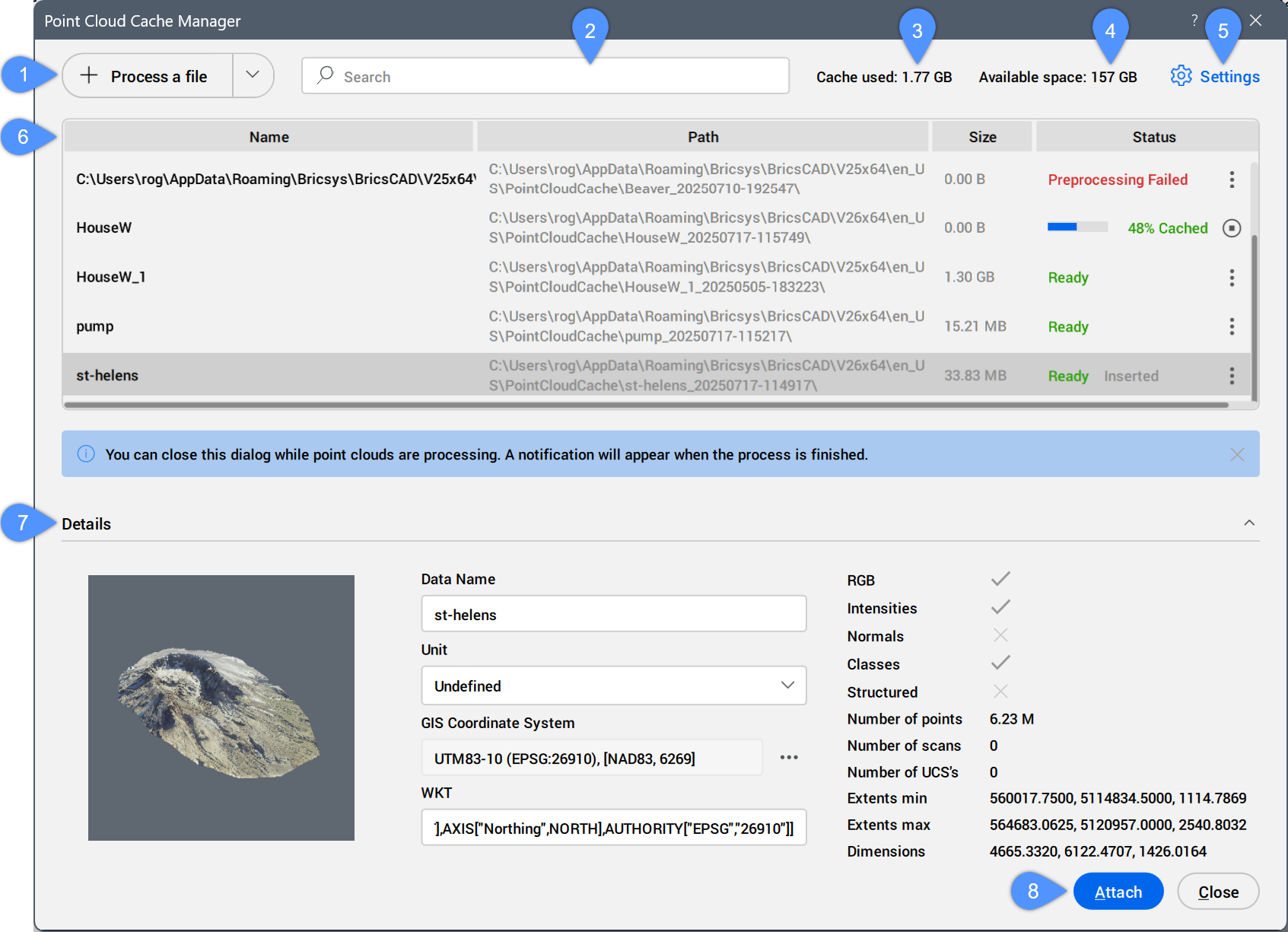
- Process a file
- Search
- Cache used
- Available space
- Settings
- Table of scans
- Details
- Attach
Process a file
Allows you to select a new point cloud file to preprocess and opens the Attach Point Cloud dialog box.
Click the drop-down button to access the Process a folder option.
- Process a folder
- Opens the Choose Input Folder dialog box. Select a folder to process.
A progress bar is displayed in the Status column of the Point Cloud Cache Manager dialog box while processing. A notification balloon displays when the point cloud is fully cached.
Search
Displays in the table of scans only the point clouds containing the typed search string. The results are filtered as you type.
Cache used
Specifies the total amount of the used cache.
Available space
Displays the total amount of available cache.
Settings
Opens the Settings dialog box to set the POINTCLOUDCACHEFOLDER system variable value that specifies the folders where point cloud cache files are stored.
Table of scans
Lists the available preprocessed point cloud scans.
- Columns list: Show or hide a table column by clicking on its name in the list.
- Show all columns: Shows all table's columns.
- Restore column positions: Restores the default position of all table's columns.
- Table columns
-
- Name
-
Displays the point cloud cache name.
Note:- The point cloud cache name is a user specified name for the preprocessed point cloud. It's the default point cloud name if you do not specify a point cloud name for insertion.
- The double-byte characters are accepted for the point cloud name.
Details
Displays all available metadata of the selected preprocessed point cloud.
- Data Name
- Displays the point cloud name.
- Unit
- Displays the point cloud unit. Click the drop-down menu button and select a unit from the list.
- GIS Coordinate System
- Displays the point cloud GIS Coordinate System. Click the menu button to open the Choose GIS Coordinate System dialog box and select a GIS Coordinate System.
- WKT
- Displays the WKT string to be converted to a GIS Coordinate System.
Attach
Opens the Attach Point Cloud dialog box to attach the point cloud file in the current drawing.
- You can attach point cloud files to both saved and unsaved drawings.
- Multiple insertions can have the same or a different point cloud name.


 ) to interrupt the process.
) to interrupt the process. ) to display two options:
) to display two options: