BIMSOLAIO
Crea solidi classificati come Solaio.

Icona: 
Descrizione
Il comando crea solai in base a una curva o a un contorno 2D chiuso. È possibile definire le opzioni tramite il pannello del contesto dei comandi e tramite la Barra dei comandi.
Metodo
Avviare il comando per aprire il pannello contesto comandi Solaio.
Esistono tre metodi per definire i limiti di perimetro di un solaio:
- Disegnare un rettangolo
- Disegnarere una polilinea.
- Selezionare entità nel disegno.
Utilizzare il widget Assistente Tasti di scelta rapida per modificare la giustificazione del solaio corrente. Premere il tasto Ctrl per passare da un'opzione all'altra.
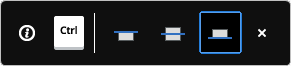
Nota: Il widget Assistente Tasti di scelta rapida viene visualizzato se la variabile di sistema HOTKEYASSISTANT è impostata su 1 e la casella di controllo Visualizza Suggerimenti Tasti di Scelta Rapida per le opzioni di BIMSOLAIO è selezionata nella finestra di dialogo Configurazione di Assistente Tasti di scelta rapida (vedere l'articolo widget Assistente Tasti di scelta rapida).
Opzioni all'interno del pannello contesto comando
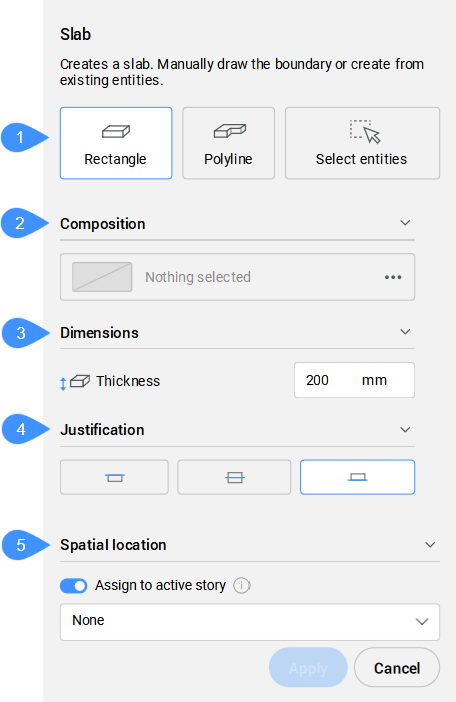
- Modalità creazione
- Composizione
- Quote
- Giustificazione
- Localizzazione spaziale
- Modalità creazione
- Consente di scegliere un metodo per la creazione del solaio.
- Composizione
- Apre la finestra di dialogo Composizioni che consente di definire la composizione del solaio corrente. Per impostazione predefinita, vengono visualizzate le composizioni di tipo Solaio. Si può modificare questo filtro nella finestra di dialogo Composizioni.
- Quote
-
- Spessore
- Imposta lo spessore del solaio.Nota: Quando si seleziona una composizione con uno spessore fisso, questo parametro è disattivato.
- Giustificazione
- Sono disponibili tre opzioni di giustificazione: alto, centro e basso. Per impostazione predefinita, la giustificazione è impostata su basso. Per modificarla, cliccare su un'altra opzione di giustificazione.
- Localizzazione spaziale
- Consente di selezionare una posizione spaziale dal menu a discesa da assegnare al solaio.
Opzioni all'interno della barra dei comandi
- Offset
- Specifica la distanza di offset dei limiti di creazione del solaio tramite la selezione del punto o digitando un numero nel campo della quota dinamica.

